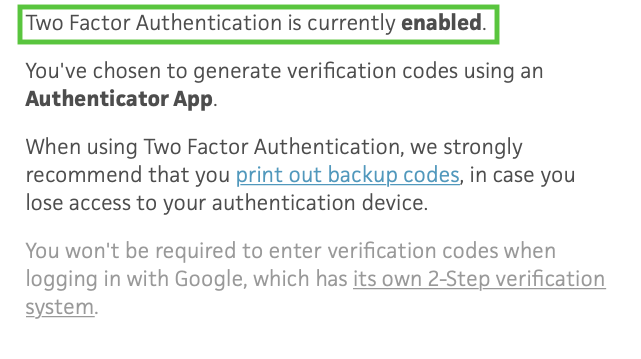Installing the Trusona App
Before you get started with the instructions below you'll need to install and register with the Trusona App.
- Download the Trusona App on the Apple App Store or Google Play Store.
- Follow the registration steps in the App.
- Verify your email by clicking the link from Trusona.
- You're setup and ready to go!
1. Log in to Trello
Login to Trello
2. Settings
Under your profile, click on Settings
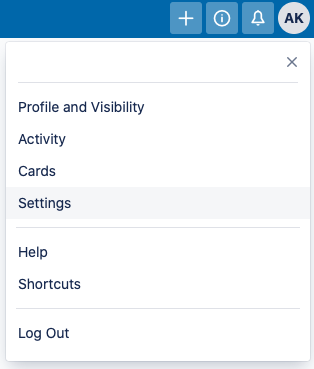
3. Enable Two-factor authentication
If you logged into Trello using an Atlassian Account, two-factor authentication will not be available. Instead you would need to go to your Atlassian account to configure security
Scroll down and locate the 2FA sub-section. Click on the Configure Two-Factor Authentication hyperlink and then the grey Us an Authenticator App instead hyperlink located beneath green button

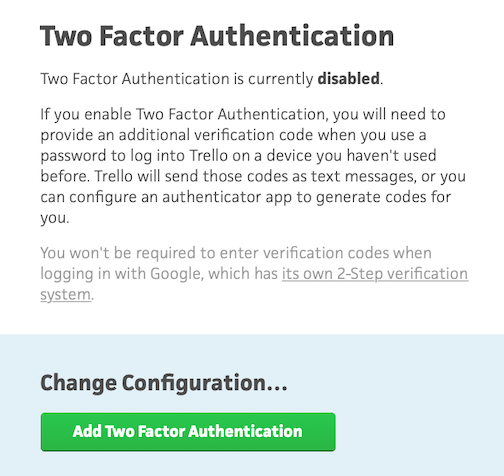
4. Backup codes
You will be provided a list of backup codes to store for use in case you don’t have your device with you.
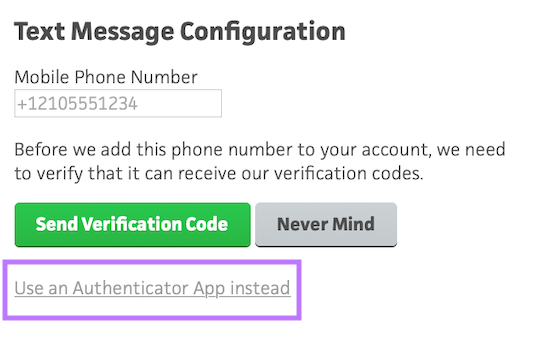
5. Scan QR code
A QR code will be shown on the screen.
- Open the Trusona app, and tap on the Settings menu
- Tap 2-step verification (TOTP)
- Scan the QR code
- Type in the number you see from the Trusona app
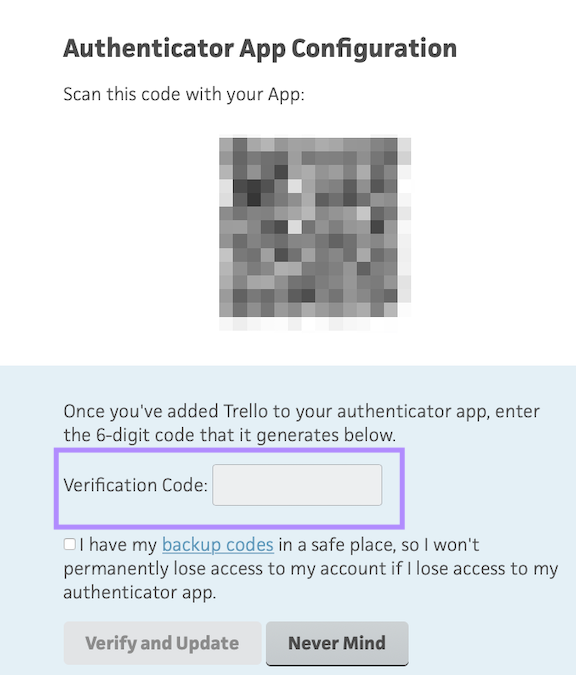
6. Finalize
Enter the code from the app into the screen, then click Verify and Update It should now show that Two-factor authentication is enabled.
Setup complete! The next time you log in to to Trello and are prompted for a One-time passcode, you can use the Trusona app to log in.
It is advised to also safely store generated backup codes in case you don't have access to the authentication app. If you logged into Trello using a Google or Microsoft account, 2FA wont' be required if you log on through them instead.