Installing the Trusona App
Before you get started with the instructions below you'll need to install and register with the Trusona App.
- Download the Trusona App on the Apple App Store or Google Play Store.
- Follow the registration steps in the App.
- Verify your email by clicking the link from Trusona.
- You're setup and ready to go!
1. Log in to Newegg
Log in to Newegg.
2. Account Settings
From the dropdown menu, click on Account Settings
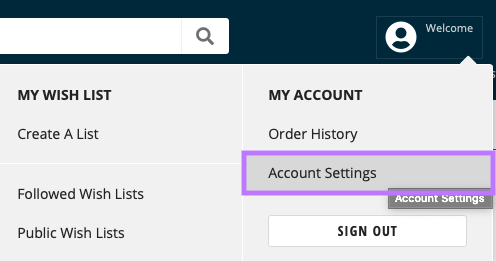
3. Enable 2-Step Verification
From the Account Settings page, locate the 2-Step Verification section and click on the ENABLE button on the right.
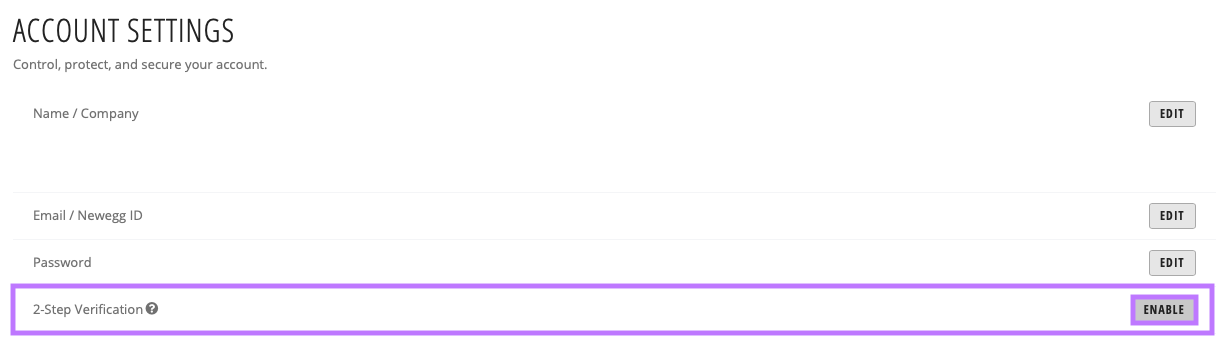
4. Choosing the Primary Method
You will be show 3 different options for how you can set up the 2-Step Verification feature. Click on the Authenticator App option FIRST.

5. Scan the QR Code
A QR code will be shown on the screen.
- Open the Trusona app, and tap on the Settings menu
- Tap 2-step verification (TOTP)
- Scan the QR code
- Type in the number you see from the Trusona app
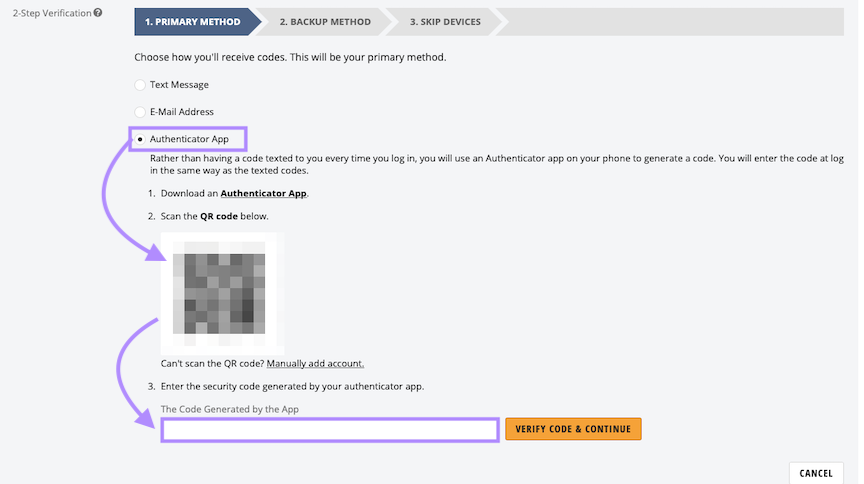
6. Finalize the Primary Method
Enter the code from the app into the screen, then click on Verify Code & Continue. It should now show that the primary method is confirmed

7. Choosing the Secondary Method
Click on Continue. You will now be prompted for a second method for using Two-Step Verification. Select the method you would like and follow the prompts.
You will also be shown the option to not require codes on the device you are using. It is advised that you DON'T enable this to ensure maximum security for your account.
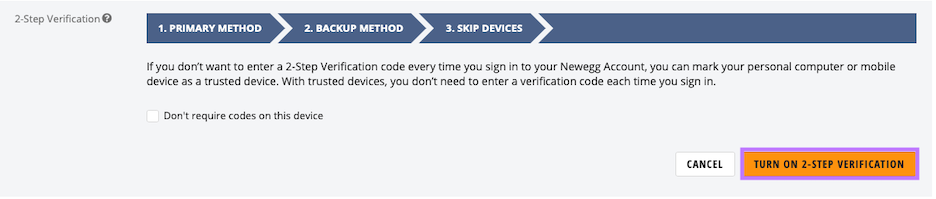
8. Finalize
Setup complete! The next time you log in to Newegg and are prompted for a One-time passcode, you can use the Trusona app to log in.


