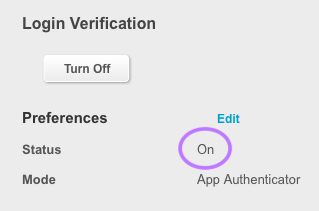Installing the Trusona App
Before you get started with the instructions below you'll need to install and register with the Trusona App.
- Download the Trusona App on the Apple App Store or Google Play Store.
- Follow the registration steps in the App.
- Verify your email by clicking the link from Trusona.
- You're setup and ready to go!
1. Log in to Electronic Arts
Log in to Electronic Arts.
2. Account Settings
Click on Account Settings
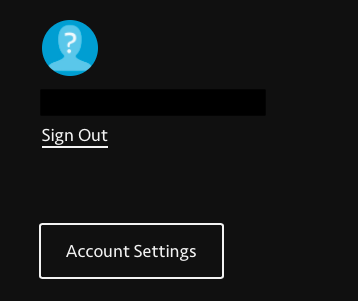
3. Email & Phone Verification
Before you can enable two-factor authentication on mobile devices, you will be first prompted to verify the process by email. When prompted, check your email account for a 6-digit password to enter. Once you have done that, you will then be prompted to select how you would like to receive Login Verification.
Once you have completed the step above, you will then be prompted to select how you would like to receive Login Verification. Select the APP AUTHENTICATOR option to enable 2FA.
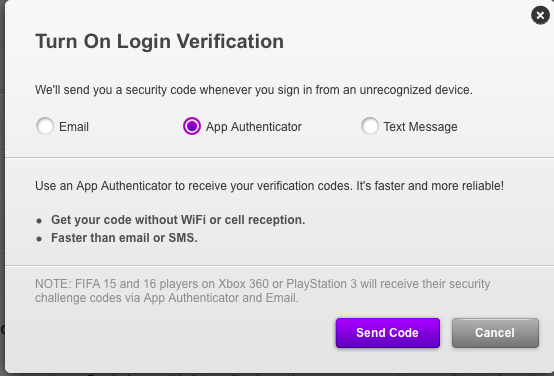
4. Setting Up for the QR Code
You will be prompted to install an Authenticator App on your device. Make sure you have installed on the Trusona app before proceeding.
You will see a QR Code at the bottom of this page. DO NOT SCAN IT WITH THE APP! Instead, click on Continue
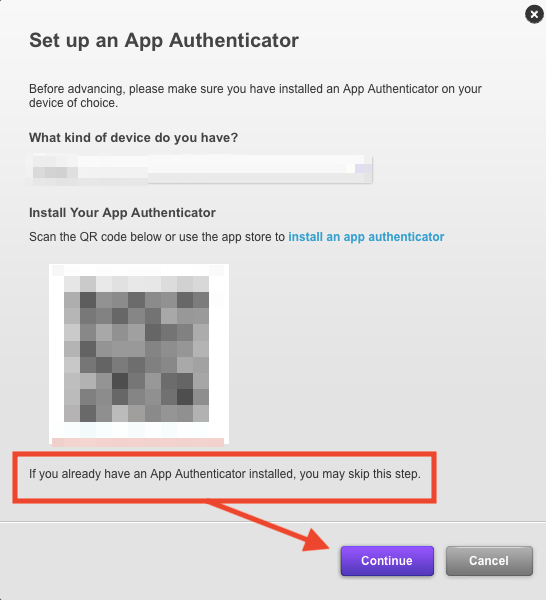
5. Scan the QR code
A QR code will be shown on the screen.
- Open the Trusona app, and tap on the Settings menu
- Tap 2-step verification (TOTP)
- Scan the QR code
- Type in the number you see from the Trusona app
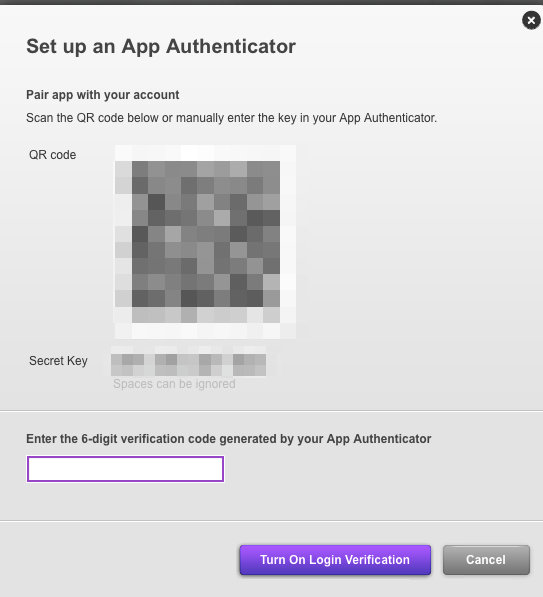
6. Finalize
Enter the code from the app into the screen, then click Turn On Login Verification. It should now show that App Authenticator is On.
You will also be prompted to save backup codes for account access should you not have access to the app. Make sure to store them somewhere safe.
Setup complete! The next time you log in to Electronic Arts and are prompted for a One-time passcode, you can use the Trusona app to log in.