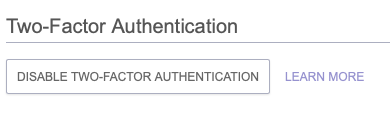Installing the Trusona App
Before you get started with the instructions below you'll need to install and register with the Trusona App.
- Download the Trusona App on the Apple App Store or Google Play Store.
- Follow the registration steps in the App.
- Verify your email by clicking the link from Trusona.
- You're setup and ready to go!
1. Log in to ProtonMail
Log in to your ProtonMail account
2. Settings
From your homepage, click on Settings tab from the navigation bar

3. Security
From the account Settings page, click on Security from the navigation bar on the left.
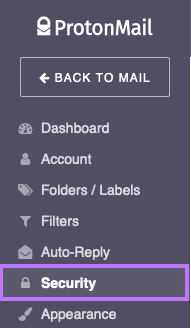
4. Enable Two-Factor Authentication
Locate the Two-Factor Authentication section and click on the Enable Two-Factor Authentication button. A guide option will appear on the next page. Simply click on Next to begin the setup
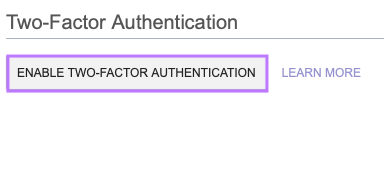
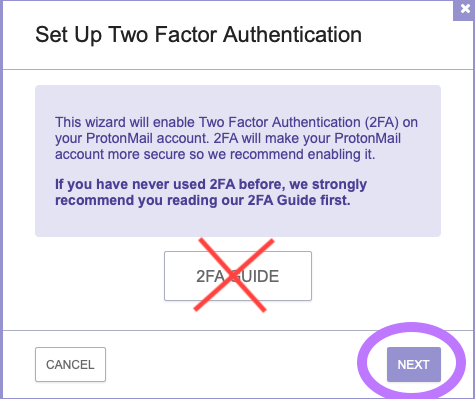
5. Scan the QR Code
A QR code will be shown on the screen.
- Open the Trusona app, and tap on the Settings menu
- Tap 2-step verification (TOTP)
- Scan the QR code
- Type in the number you see from the Trusona app
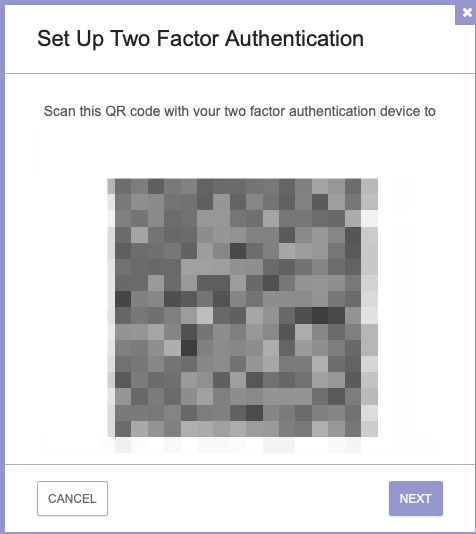
6. Finalize
Enter the code from the app into the screen, then click to proceed.
You will also be prompted to save backup codes for account access should you not have access to the app. Make sure to store them someplace securely.
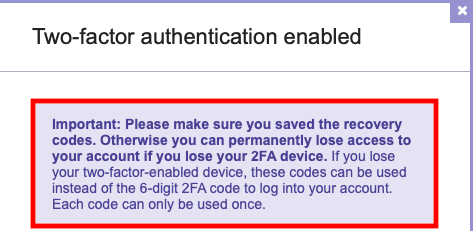
If the setup was successful, it should show that you can now disable Two-Factor Authentication. The next time you log in to ProtonMail and are prompted for a One-time passcode, you can use the Trusona app to log in.