Installing the Trusona App
Before you get started with the instructions below you'll need to install and register with the Trusona App.
- Download the Trusona App on the Apple App Store or Google Play Store.
- Follow the registration steps in the App.
- Verify your email by clicking the link from Trusona.
- You're setup and ready to go!
1. Log in to Pocketsmith
Log in to your Pocketsmith account
2. Access Security
From the home page, click on the Settings tab, and then select the Security & connections tab.
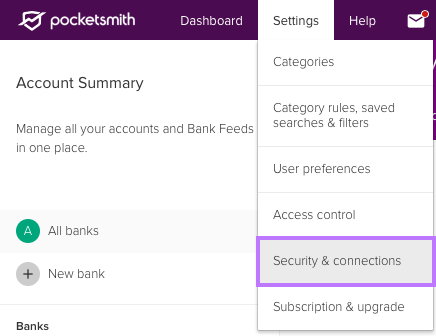
3. The Two factor authentication Section
On the Security & connections page, click on the Two factor authentication section from the menu on the left.
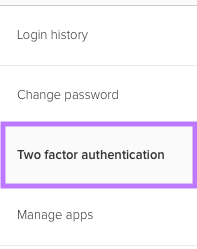
4. Security Confirmation
You will be asked to re-enter your password for security purposes. After entering it, click on Confirm followed by Start two factor authentication setup.
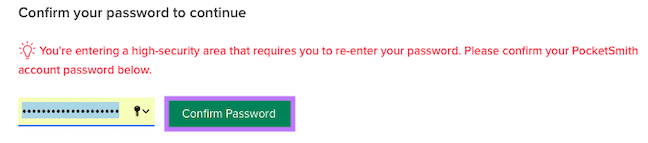
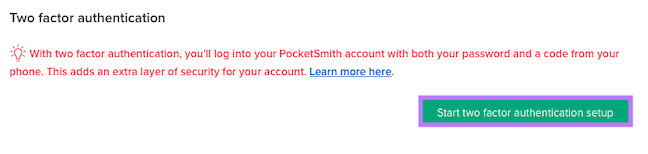
5. Scan the QR Code
A QR code will be shown on the screen.
- Open the Trusona app, and tap on the Settings menu
- Tap 2-step verification (TOTP)
- Scan the QR code
- Type in the number you see from the Trusona app
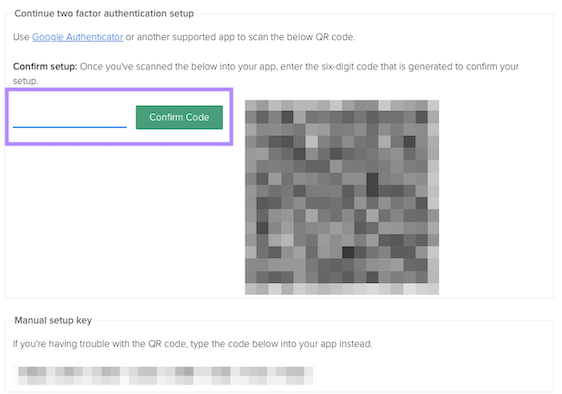
6. Finalize
Enter the code from the app into the screen, then click on Confirm Code. It should now show that two-factor authentication is now enabled.
You will also be prompted to save recovery codes for account access should you not have access to the app. Make sure to store them someplace securely.
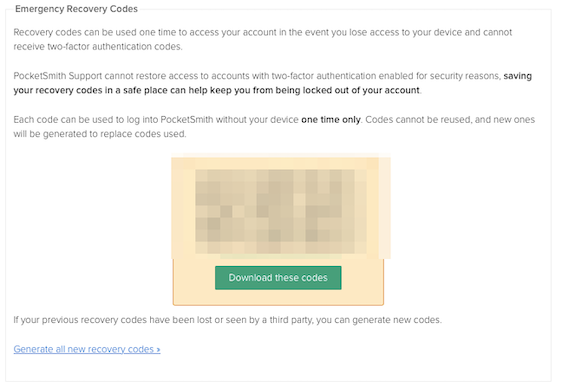
Setup complete! The next time you log in to Pocketsmith and are prompted for a One-time passcode, you can use the Trusona app to log in.


