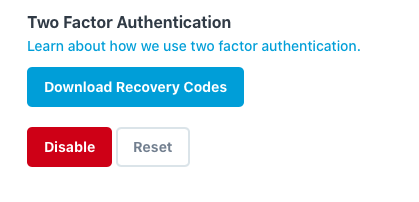Installing the Trusona App
Before you get started with the instructions below you'll need to install and register with the Trusona App.
- Download the Trusona App on the Apple App Store or Google Play Store.
- Follow the registration steps in the App.
- Verify your email by clicking the link from Trusona.
- You're setup and ready to go!
1. Log in to Codeship
Log in to Codeship
2. Personal Settings
Select the Personal Settings option from the dropdown menu.
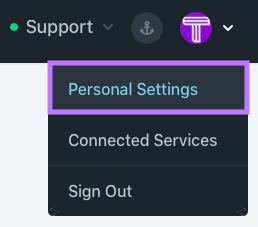
3. Two Factor Authentication
On the Personal Settings page, scroll down to the Two Factor Authentication section, and click on the green Enable button.
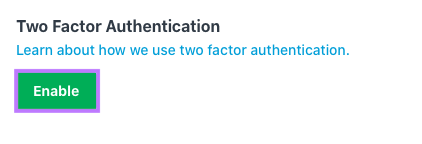
4. Scan the QR Code
A QR code will be shown on the screen.
- Open the Trusona app, and tap on the Settings menu
- Tap 2-step verification (TOTP)
- Scan the QR code
- Type in the number you see from the Trusona app
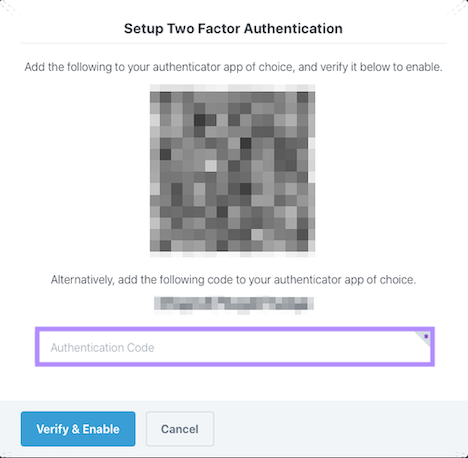
5. Finalize
Enter the code from the app into the screen, then click Verify & Enable. It should now show that Two-Factor Authentication is Enabled.
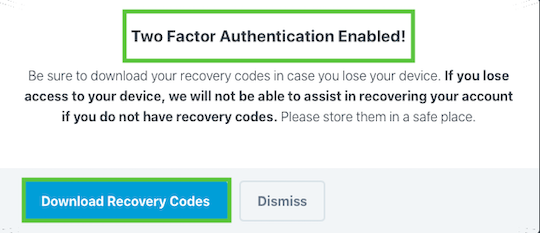
You will also be prompted to save recovery codes for account access should you not have access to the app. Make sure to store them someplace securely.
Setup complete! The next time you log in to Codeship and are prompted for a One-time passcode, you can use the Trusona app to log in.