Installing the Trusona App
Before you get started with the instructions below you'll need to install and register with the Trusona App.
- Download the Trusona App on the Apple App Store or Google Play Store.
- Follow the registration steps in the App.
- Verify your email by clicking the link from Trusona.
- You're setup and ready to go!
1. Log in to 101domain
Log in to your 101domain account
2. My Account
Select My Account from the dropdown menu.
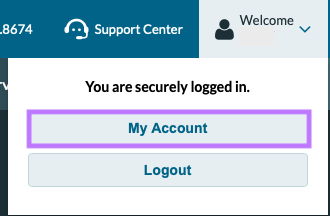
3. Security
From your account page, scroll down to the Security section. Locate the Two Factor Authentication subsection and click the arrow to the right of it.
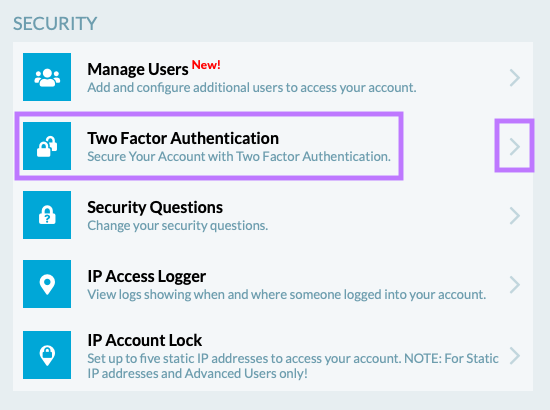
4. Two Factor Authentication Page Overview
The next page is divded into two sections. On the left will be the QR code you will need to scan, and the right side has all the instructions to set up the security feature.
Make sure to use the Trusona app installed on your mobile device. While the uide says to use the Goole app, the Trusona app will work just as well in its place.
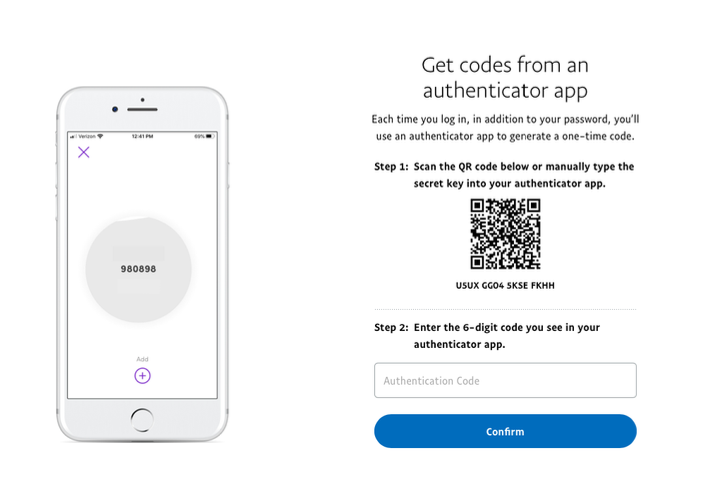
5. Scan the QR Code
A QR code will be shown on the screen.
- Open the Trusona app, and tap on the Settings menu
- Tap 2-step verification (TOTP)
- Scan the QR code
- Type in the number you see from the Trusona app
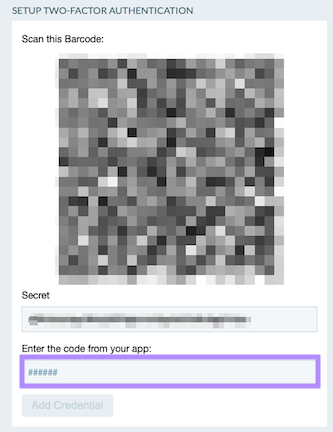
6. Finalize
Enter the code from the app into the screen, then click Add Credential. It should now show that Two Factor Authentication is has been added.

Setup complete! The next time you log in to 101domain and are prompted for a One-time passcode, you can use the Trusona app to log in.
You will also be prompted to save backup codes for account access should you not have access to the app. Make sure to store them someplace securely.

