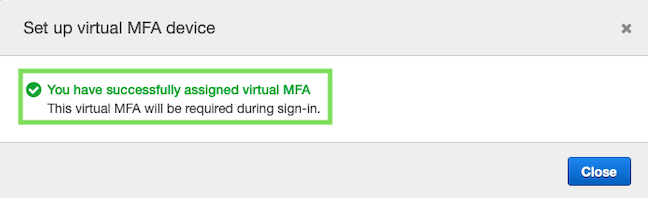Installing the Trusona App
Before you get started with the instructions below you'll need to install and register with the Trusona App.
- Download the Trusona App on the Apple App Store or Google Play Store.
- Follow the registration steps in the App.
- Verify your email by clicking the link from Trusona.
- You're setup and ready to go!
This documentation is for an AWS root account. Enabling multi-factor authentication for users has a slightly different process. For more information, refer to AWS Documentation link
AWS Multi-Factor Authentication Guide.
1. Log in to the AWS console
Log in to the AWS Console.
2. Security Credentials
Under your account, click on My Security Credentials.
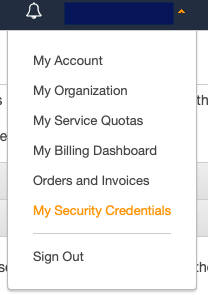
3. Mutli-Factor Authentication
Click on Multi-Factor Authentication (MFA) followed by Activate MFA.

4. Select Virtual Multi-Factor Authentication device
You will be given 3 options to set up MFA. Select Virtual MFA Device and click Continue.
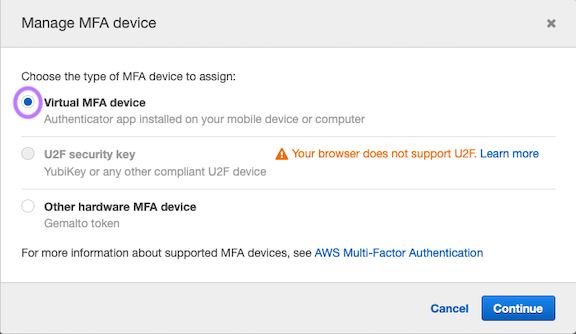
5. Scanning QR Codes
Click on Show QR Code and the image will be shown on the screen.
- Open the Trusona app, and tap the Settings menu
- Tap 2-step verification (TOTP)
- Scan the QR code
- Type in the number you see from the Trusona app
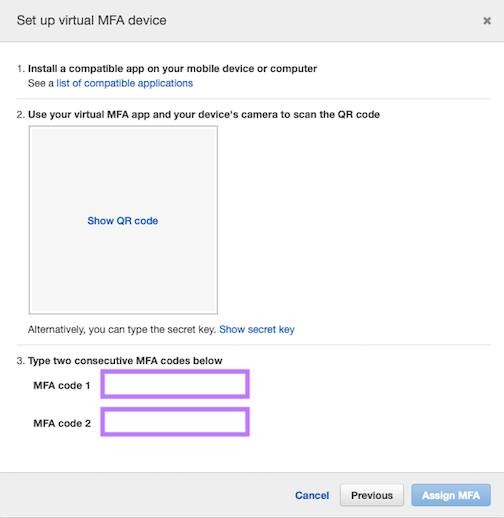
AWS requires you enter 2 consecutive MFA codes. After entering the first code, wait for the Trusona app to generate a new one and enter it into the second input field
6. Finalize
Enter the code from the app into the screen, then click on Assign MFA. It should now say you successfully assigned virtual MFA to the account/user.
The next time you log in to the AWS console and are prompted for a One-time passcode, you can use the Trusona app to log in.