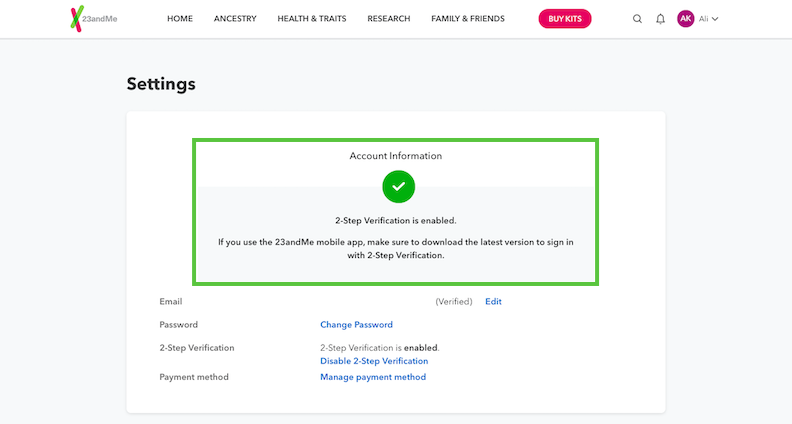Installing the Trusona App
Before you get started with the instructions below you'll need to install and register with the Trusona App.
- Download the Trusona App on the Apple App Store or Google Play Store.
- Follow the registration steps in the App.
- Verify your email by clicking the link from Trusona.
- You're setup and ready to go!
1. Log in to 23&Me
Login in to 23&Me
2. Settings
Click on the dropdown menu and select Settings.
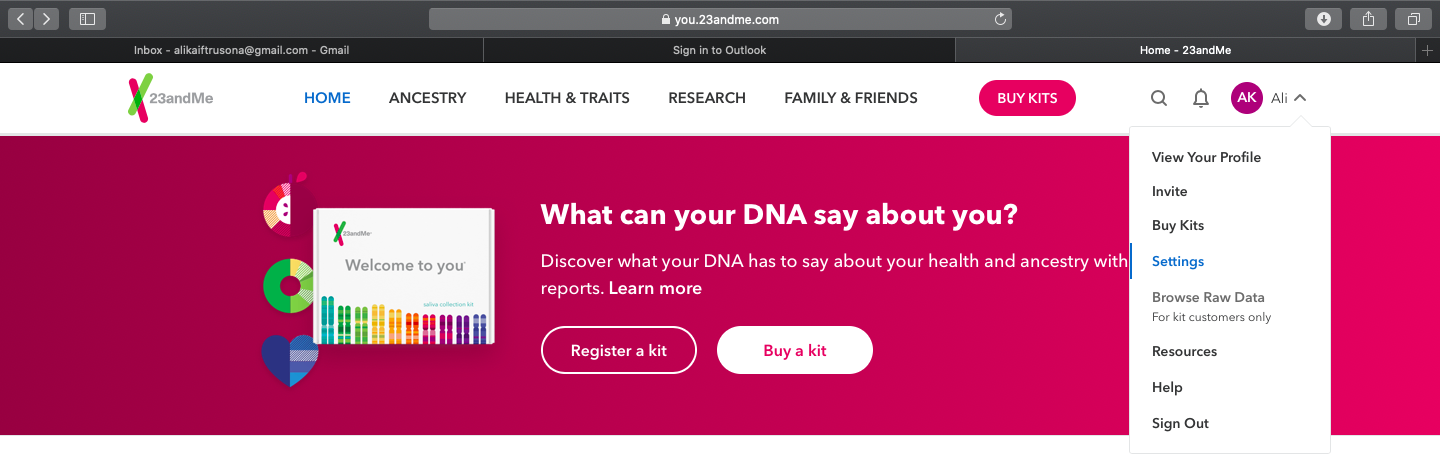
3. Account Info
Under Account Information, click on the Set up 2-Step Verification option
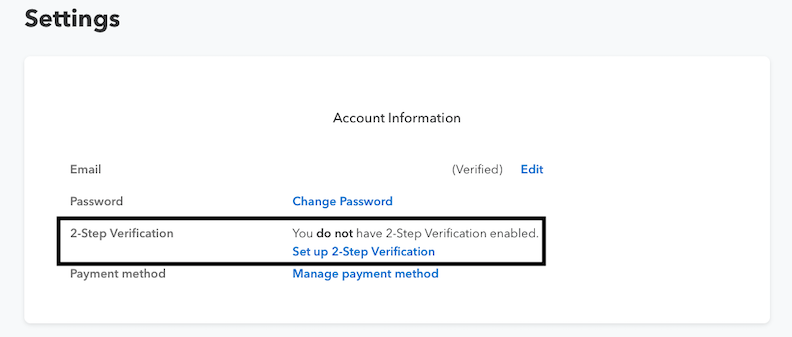
4. Set up 2-Step Verification
Click on the Setup button in the 2-Step Verification section
5. Set up Authentication app
Click on the Use an authenticator app option & click Set It Up
6. Scan the QR code
A QR code will be shown on the screen.
- Open the Trusona app, and tap on the Settings menu
- Tap 2-Step verification (TOTP)
- Scan the QR code
- Type in the number you see from the Trusona app
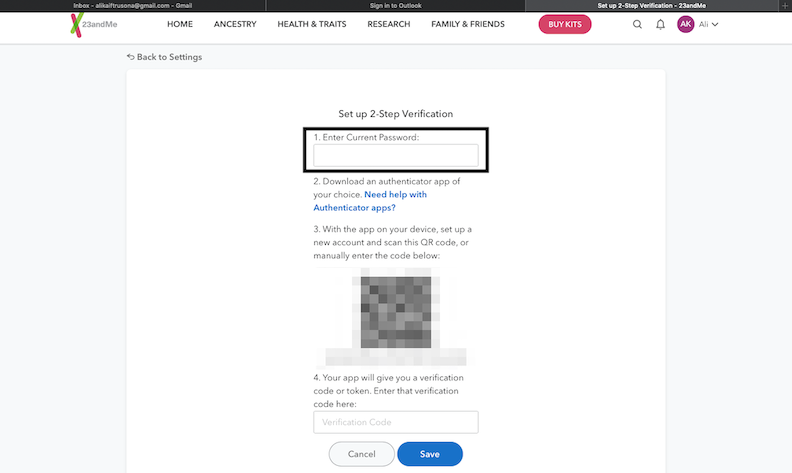
7. Finalize
Click on Confirm to finalize.
The next time you log in to 23&Me and are prompted for a One Time Passcode, you can use the Trusona app to log in.