Installing the Trusona App
Before you get started with the instructions below you'll need to install and register with the Trusona App.
- Download the Trusona App on the Apple App Store or Google Play Store.
- Follow the registration steps in the App.
- Verify your email by clicking the link from Trusona.
- You're setup and ready to go!
Digital Ocean Two-Factor Auth Official Doc
1. Log in to Digital Ocean
Log in to your personal Digital Ocean Account Control Panel
2. Accessing User Account
From the homepage, access the Account section located in the main navigation. Once you are on your Account page, please click on on the Security tab.
3. Enabling Two-Factor Auth
Locate and click on the btoon labeled Enabl Two-Factor Authentication. You will then be prompted to select either SMS or Authenticator App for your preffered method. Please select the Authenticator App option, then click to continue.
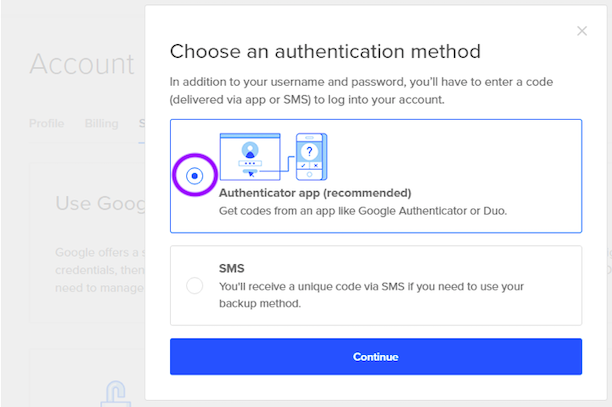
4. Scan the QR Code
A QR code will be shown on the screen.
- Open the Trusona app, and tap on the Settings menu
- Tap 2-step verification (TOTP)
- Scan the QR code
- Type in the number you see from the Trusona app
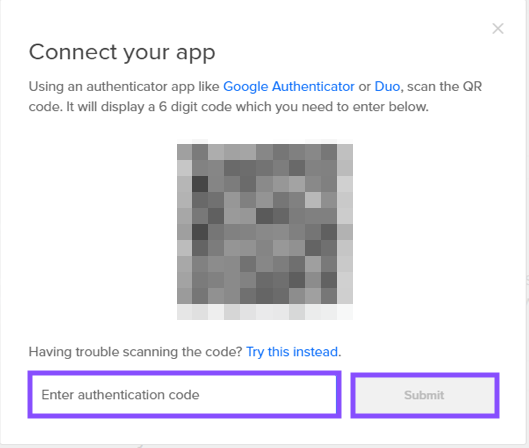
5. Finalize
Enter the code from the app into the screen, then click to submit It should now show that Two-Factor Authentication is enabled.
You may also be prompted to save backup codes for account access should you not have access to the app. Make sure to store them someplace securely.
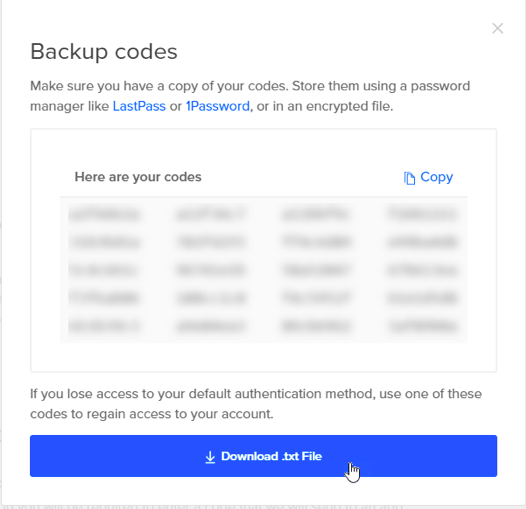
Setup complete! The next time you log in to DigitalOcean and are prompted for a One-time passcode, you can use the Trusona app to log in.


