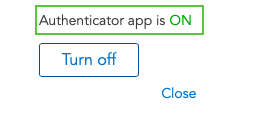Installing the Trusona App
Before you get started with the instructions below you'll need to install and register with the Trusona App.
- Download the Trusona App on the Apple App Store or Google Play Store.
- Follow the registration steps in the App.
- Verify your email by clicking the link from Trusona.
- You're setup and ready to go!
1. Log in to Mint
In order to enable TOTP for Mint, you will need to login to Intuit and enable the feature from there. Use your Mint login info for the Intuit website
Log in to Intuit.
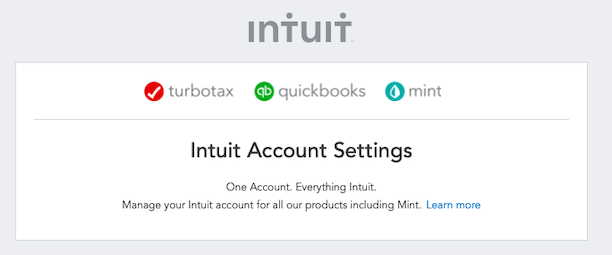
2. Security Settings
Click on Sign In & Security on the left navigation bar.
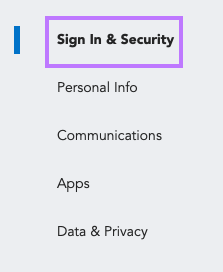
3. Two-step verification
Scroll down to the Two-step verification section, and click on the Turn on link.

4. Verifying with Voice or SMS
Before you can set up the Trusona app with Mint, you must first verify using an SMS or Voice call. Select either option and re-enter your password to complete the process.
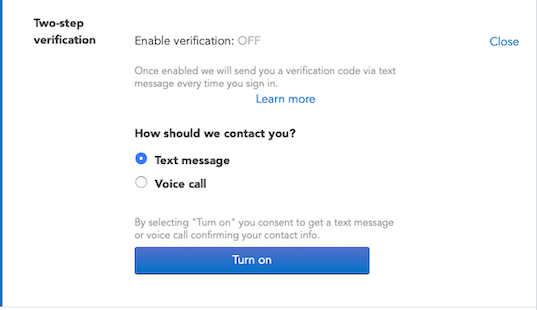
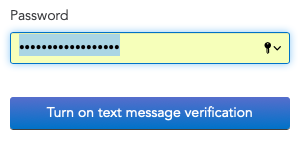
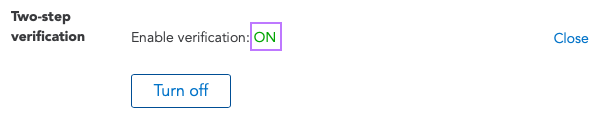
5. Verifying with the Trusona App
If you have enabled Two-step verification from the previous step, you should now see an additional option, Add Authenticator app. Click on the Turn on Authenticator app button.
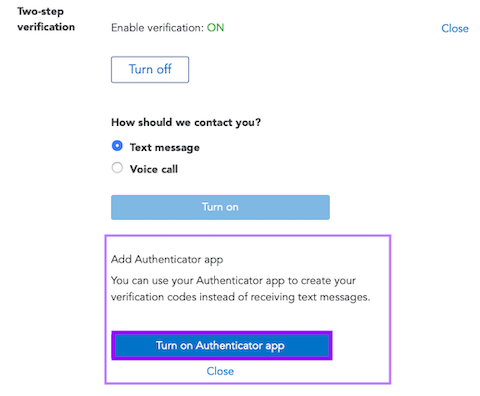
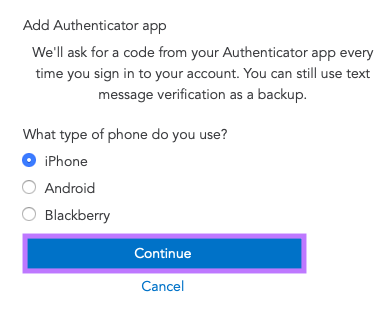
6. Scan the QR Code
A QR code will be shown on the screen.
- Open the Trusona app, and tap on the Settings menu
- Tap 2-step verification (TOTP)
- Scan the QR code
- Type in the number you see from the Trusona app
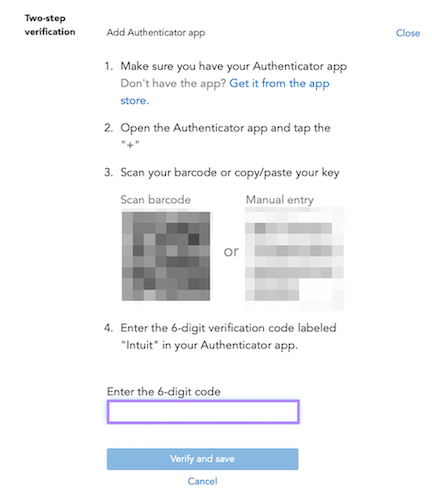
7. Finalize
Enter the code from the app into the screen, then click on Verify and save It should now show that Two-step verification is ON
Setup complete! The next time you log in to Mint and are prompted for a One-time passcode, you can use the Trusona app to log in.