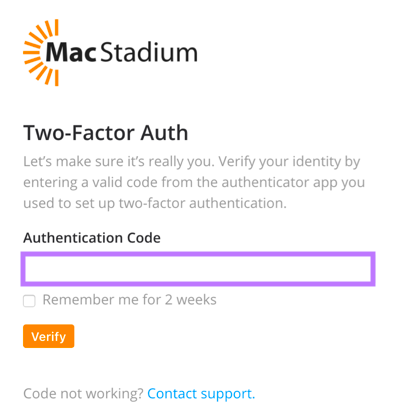Installing the Trusona App
Before you get started with the instructions below you'll need to install and register with the Trusona App.
- Download the Trusona App on the Apple App Store or Google Play Store.
- Follow the registration steps in the App.
- Verify your email by clicking the link from Trusona.
- You're setup and ready to go!
MacStadium Two-Factor Authentication Guide
1. Log in to MacStadium
Log in to MacStadium
2. User Settings
Once logged in, click on the user icon in the topright corner and select Account Settings from the dropdown menu.
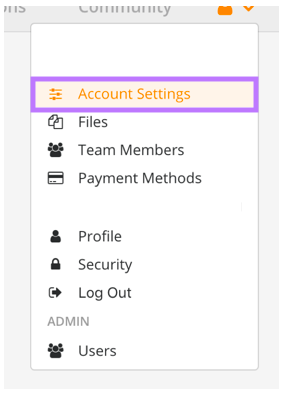
3. Security & Two-Factor Authentication
On the Account Settings page, locate the navigation bar on the left and select the Security tab.
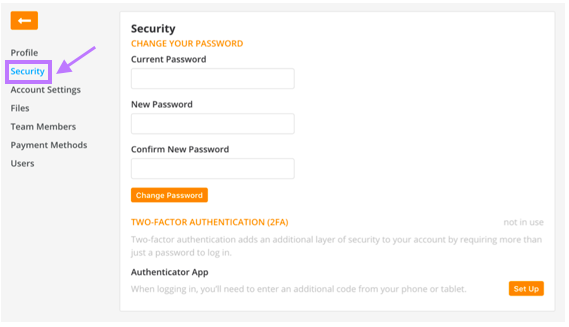
In the Two-Factor Authentication(2FA) section, locate the Authenticator App subsection and click on the orange Set Up button.
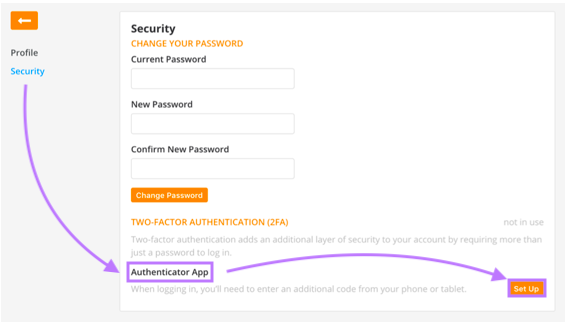
4. Recovery Codes
You will also be prompted to save backup codes for account access should you not have access to the app. Make sure to store them someplace securely. Then click on Next
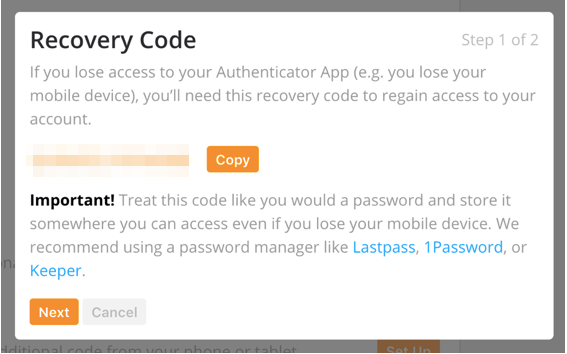
5. Scan the QR Code
You may also be prompted to use the Google Authenticator app. However, the Trusona app will work just as well in its place.
A QR code will be shown on the screen.
- Open the Trusona app, and tap on the Settings menu
- Tap 2-step verification (TOTP)
- Scan the QR code
- Type in the number you see from the Trusona app
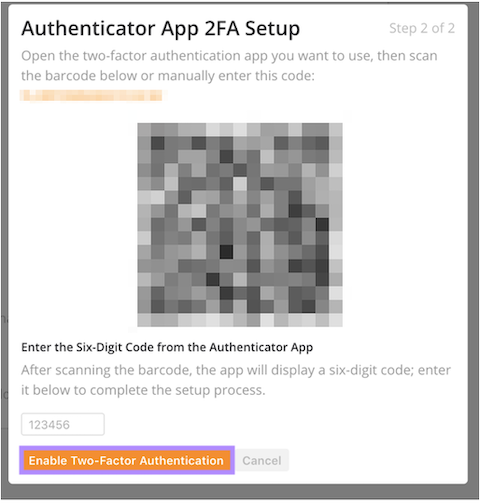
6. Finalize
Enter the code from the app into the screen, then click Enable Two-Factor Authentication. It should now show that Two-Factor Authentication is active
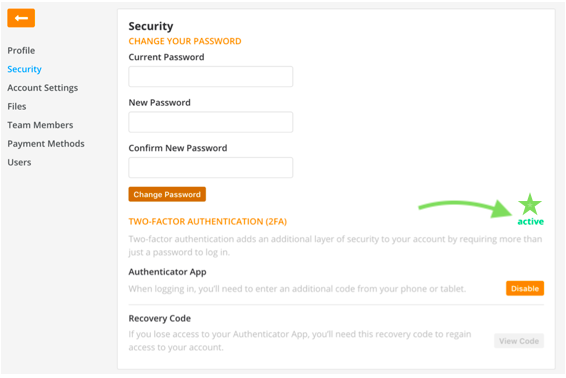
Setup complete! The next time you log in to MacStadium and are prompted for a One-time passcode, you can use the Trusona app to log in.