Installing the Trusona App
Before you get started with the instructions below you'll need to install and register with the Trusona App.
- Download the Trusona App on the Apple App Store or Google Play Store.
- Follow the registration steps in the App.
- Verify your email by clicking the link from Trusona.
- You're setup and ready to go!
1. Log in to Facebook
Log in to Facebook.
2. Your Account
Click on Your Account settings.
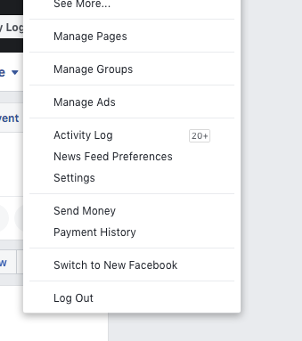
3. Login & Security
Select Security and Login.
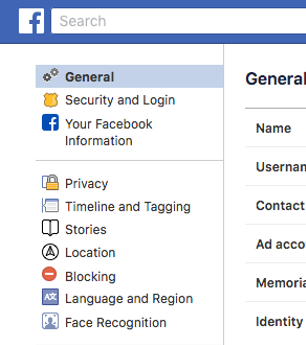
4. Enable Two-Step Verification
Click on 2 Step Verification.
5. Authentication app
Click on Use Authentication App.
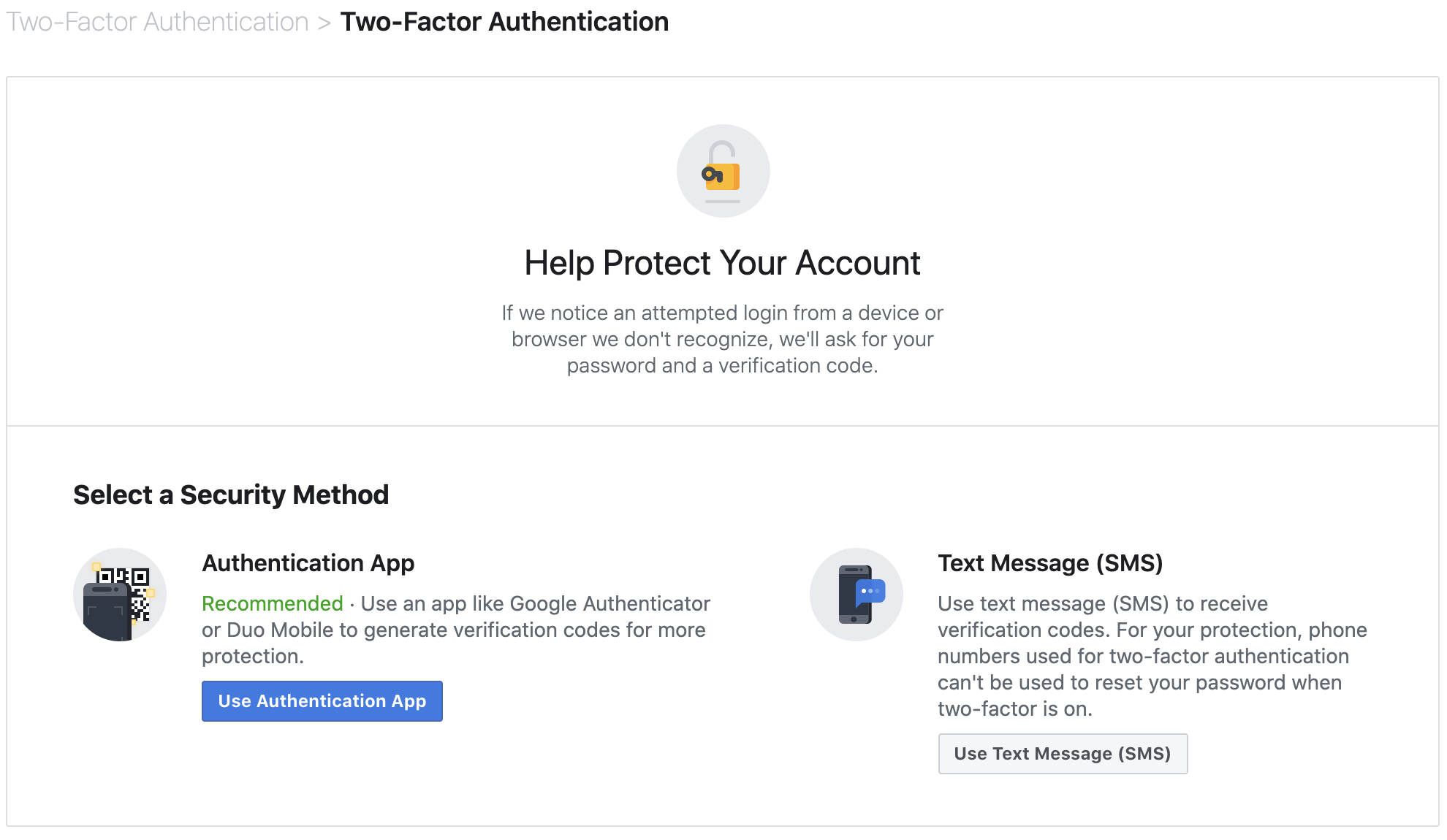
6. Scan the QR Code
A QR code will be shown on the screen.
- Open the Trusona app, and tap on the Settings menu
- Tap 2-step verification (TOTP)
- Scan the QR code
- Type in the number you see from the Trusona app
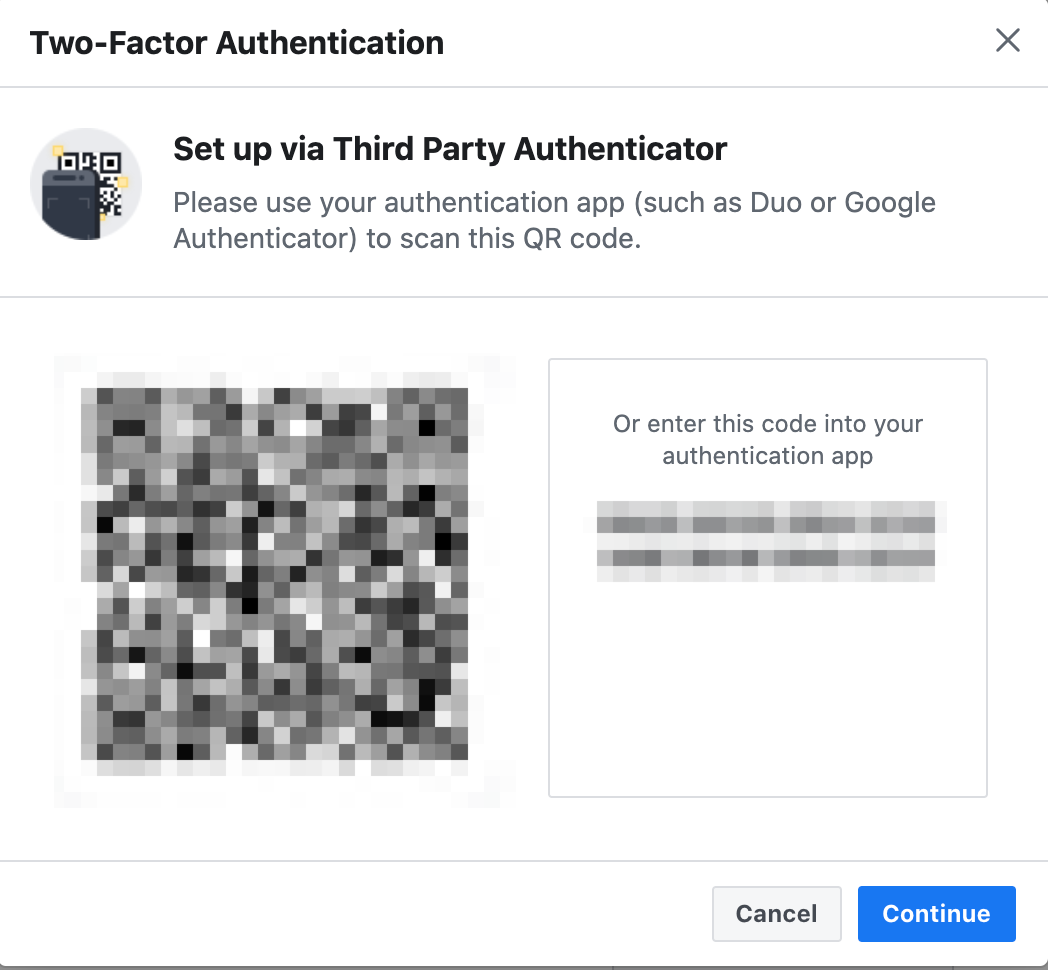
7. Finalize
Click Continue and enter the code from the app into the screen, and click Continue again. It should now show that Two-Step Authentication is now enabled.
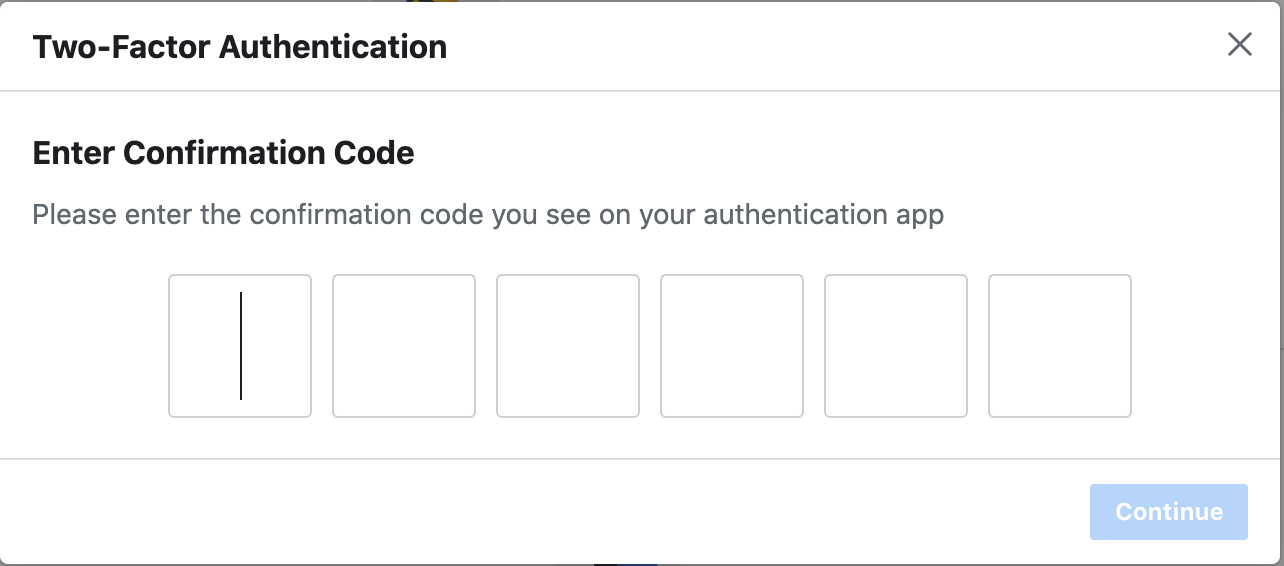
The next time you log in to Facebook and are prompted for a One-time passcode, you can use the Trusona app to log in.

