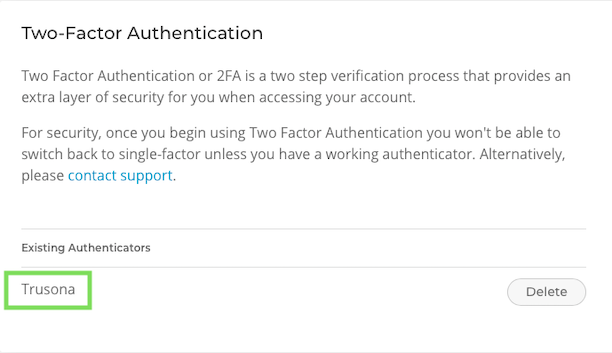Installing the Trusona App
Before you get started with the instructions below you'll need to install and register with the Trusona App.
- Download the Trusona App on the Apple App Store or Google Play Store.
- Follow the registration steps in the App.
- Verify your email by clicking the link from Trusona.
- You're setup and ready to go!
1. Log in to 20i
Log in to your 20i Account
2. Security Details
From the home page, select the Security Details tab
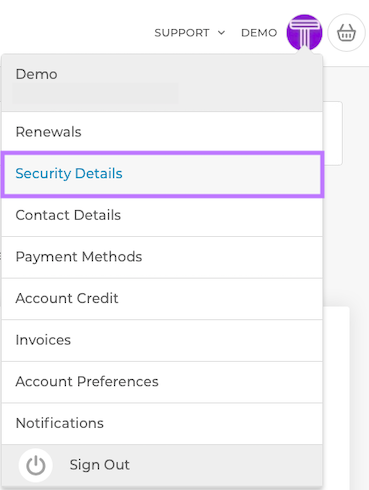
3. Two-Factor Authentication Security
Select the Security tab from the navigation bar at the top, then scroll down to Two-Factor Authentication

4. Athenticator Configuration
A popup wil appear explaining the authentication process. Make sure to have the Trusona app installed on your mobile device before proceeding.
You will have only 30 seconds to carry out the next step! Make sure you are ready to scan the code and hit 'Done' before time runs out! Failure to do so will result in you having to repeat the process again.
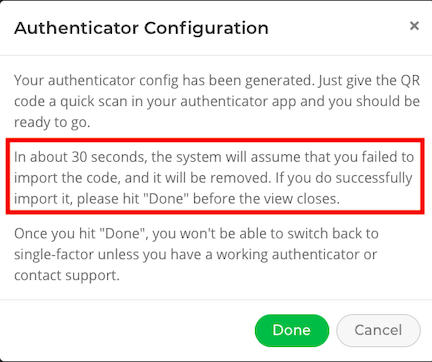
5. Scan the QR Code
A QR code will be shown on the screen.
- Open the Trusona app, and tap on the Settings menu
- Tap 2-step verification (TOTP)
- Scan the QR code
- Type in the number you see from the Trusona app
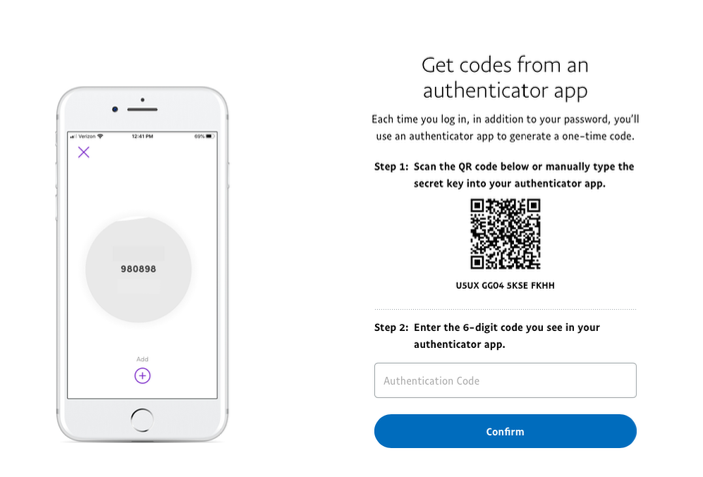
6. Finalize
Enter the code from the app into the screen, then click Done It should now show that a two-factor authentication tool has been added.
Setup complete! The next time you log in to 20i and are prompted for a One-time passcode, you can use the Trusona app to log in.