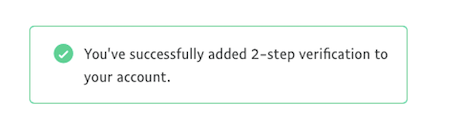Installing the Trusona App
Before you get started with the instructions below you'll need to install and register with the Trusona App.
- Download the Trusona App on the Apple App Store or Google Play Store.
- Follow the registration steps in the App.
- Verify your email by clicking the link from Trusona.
- You're setup and ready to go!
1. Log in to PayPal
Login to PayPal
2. Cog icon
- Click on the cog icon in the righthand corner to access account details

3. Select Security
Click on the Security tab
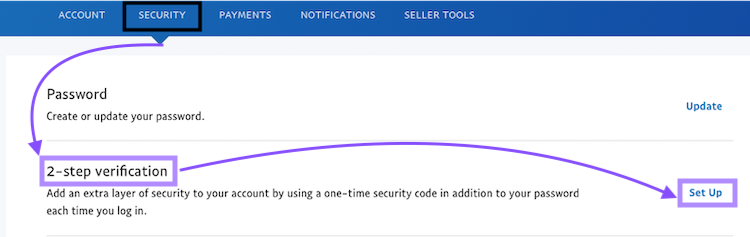
4. Set up 2-step verification
Click on Setup button in the 2-step verification section

5. Enter details
Click on the Use an authenticator app option and click Set It Up
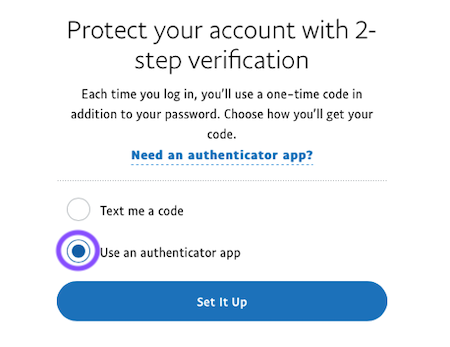
6. Scan the QR Code
A QR code will be shown on the screen.
- Open the Trusona app, tap on the Settings menu
- Tap 2-step verification (TOTP)
- Scan the QR code
- Type in the number you see from the Trusona app
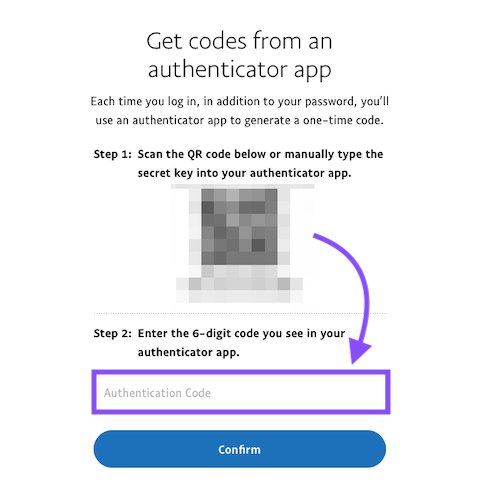
7. Finalize
Enter the code from the app into the screen, then click on Confirm. It should now show that Two-step authentication is On
The next time you log in to PayPal and are prompted for a One-time passcode, you can use the Trusona app to log in.