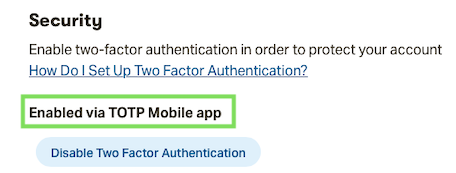Installing the Trusona App
Before you get started with the instructions below you'll need to install and register with the Trusona App.
- Download the Trusona App on the Apple App Store or Google Play Store.
- Follow the registration steps in the App.
- Verify your email by clicking the link from Trusona.
- You're setup and ready to go!
1. Log in to Patreon
Log in to Patreon
2. Profile Settings
Click on Settings under your profile
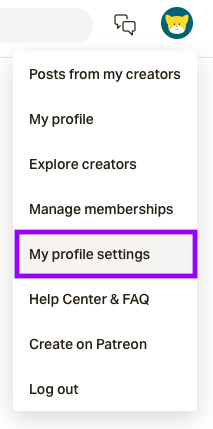
3. Security
Scroll all the way to the Security section and click on the Add via TOTP authenticator app button
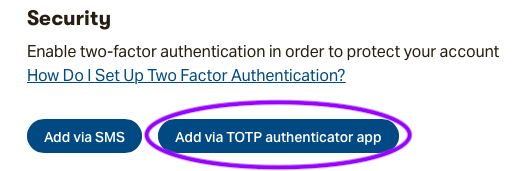
4. Scan the QR Code
A QR code will be shown on the screen.
- Open the Trusona app, and tap on the Settings menu
- Tap 2-step verification (TOTP)
- Scan the QR code
- Type in the number you see from the Trusona app
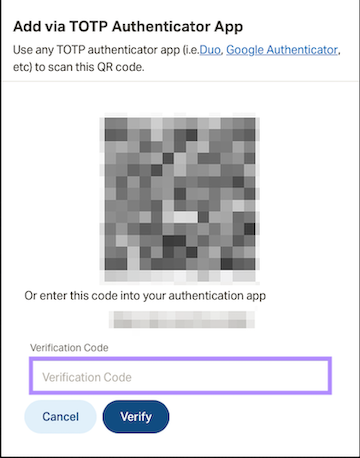
5. Finalize
Enter the code from the app into the screen, then click to Verify. It should now show that Two-factor authentication is enabled.
Setup complete! The next time you log in to Patreon and are prompted for a One-time passcode, you can use the Trusona app to log in.