Installing the Trusona App
Before you get started with the instructions below you'll need to install and register with the Trusona App.
- Download the Trusona App on the Apple App Store or Google Play Store.
- Follow the registration steps in the App.
- Verify your email by clicking the link from Trusona.
- You're setup and ready to go!
1. Log in to No Starch Press
Log in to your No Starch Press account.
2. Accessing My Account
Click on My account
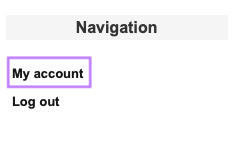
3. Security Tab
On your profile page, click on the Security tab
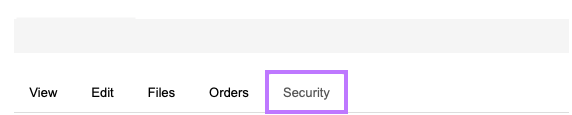
4. Enabling TFA
Under the Security tab, click on Set up application. Re-enter your password to proceed
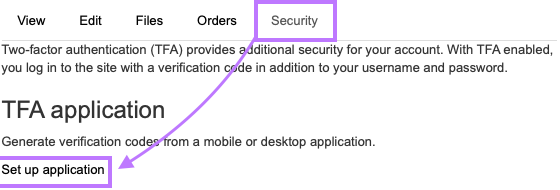
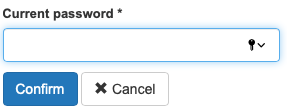
5. Scan the QR Code
A QR code will be shown on the screen.
- Open the Trusona app, and tap on the Settings menu
- Tap 2-step verification (TOTP)
- Scan the QR code
- Type in the number you see from the Trusona app
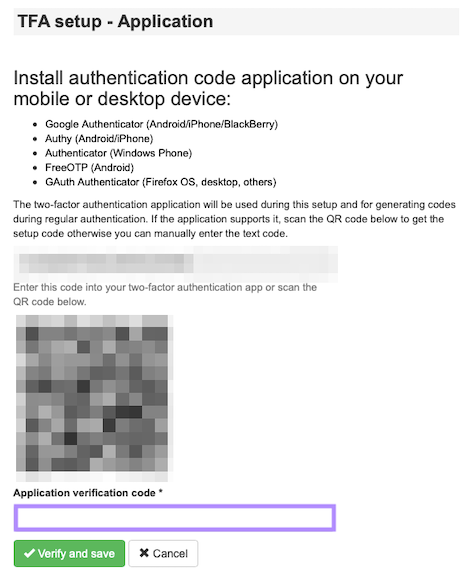
6. Finalize
Enter the code from the app into the screen, then click on Verify and save. It should now show that two-factor authentication is complete
The next time you log in to No Starch Press and are prompted for a One-time passcode, you can use the Trusona app to log in.
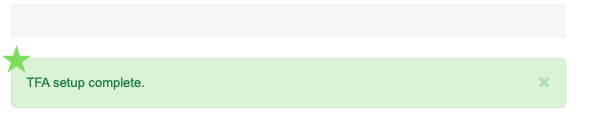
You will also be prompted to save backup codes for account access should you not have access to the app. Make sure to store them somewhere safe.

