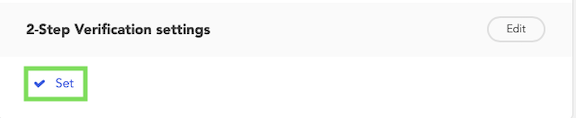Installing the Trusona App
Before you get started with the instructions below you'll need to install and register with the Trusona App.
- Download the Trusona App on the Apple App Store or Google Play Store.
- Follow the registration steps in the App.
- Verify your email by clicking the link from Trusona.
- You're setup and ready to go!
1. Log in to Nintendo Accounts
Log in to your Nintendo Account
2. Security Settings
Click on Sign-in and security settings
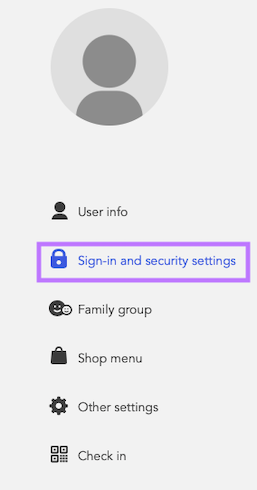
3. Edit 2-Step Verification settings
Under the 2-Step Verification settings, click on the edit button.
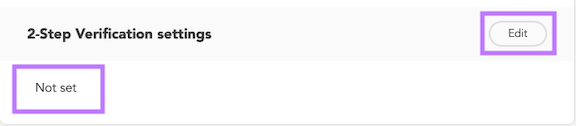
4. Email Verification Process
On the next page, click on the red 2-Step Verification setup button.
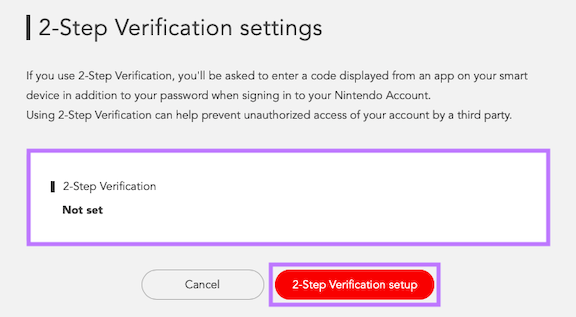
You will then need to verify your email address. Click on Submit to receive the email with the code.
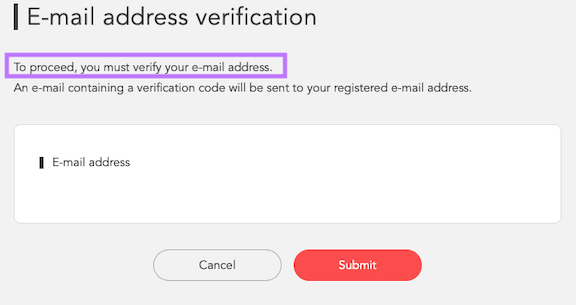
Enter the Verification code and click Submit
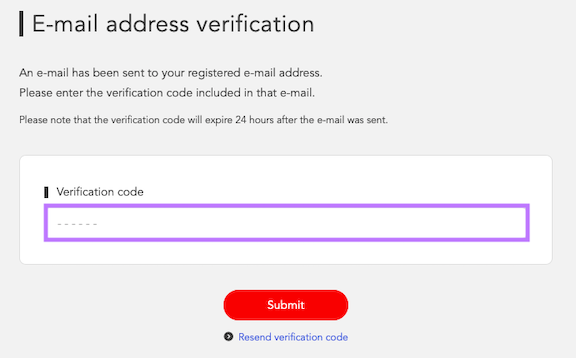
5. Scan the QR Code
The prompt will say to use the Google Authenticator app. However, the Trusona app will work as well.
Be sure to have the Trusona app installed before proceeding.
A QR code will be shown on the screen.
- Open the Trusona app, and tap on the Settings menu
- Tap 2-step verification (TOTP)
- Scan the QR code
- Type in the number you see from the Trusona app
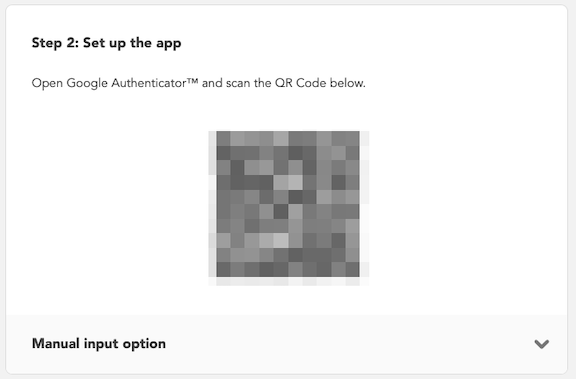
6. Finalize
Enter the code from the app into the screen, then click Submit
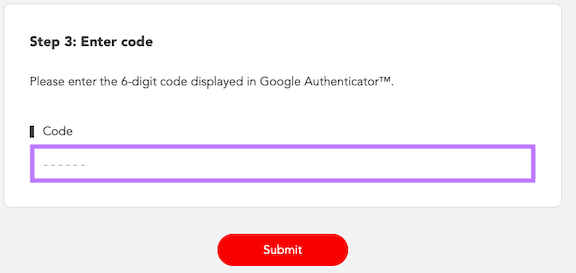
You will receive a list of backup codes to use in the event you are unable to use the authenticator app. Be sure to save them in a secure location.
It should now show that 2-step verification is Set
The setup is complete! The next time you log in to your Nintendo account and are prompted for a One-time passcode, you can use the Trusona app to log in.