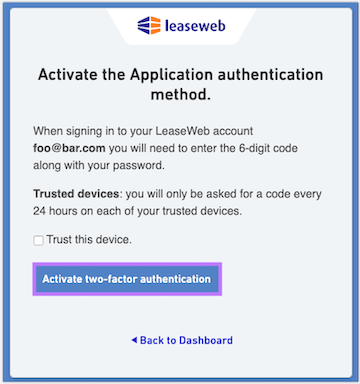Installing the Trusona App
Before you get started with the instructions below you'll need to install and register with the Trusona App.
- Download the Trusona App on the Apple App Store or Google Play Store.
- Follow the registration steps in the App.
- Verify your email by clicking the link from Trusona.
- You're setup and ready to go!
Leaseweb Two-Factor Authentication Docs
1. Log in to Leaseweb
Log in to Leaseweb
2. Accessing Features
You can navigate to your Profile page, and then click on two-factor authentication
OR
You can also navigate over to the authentication dashboard
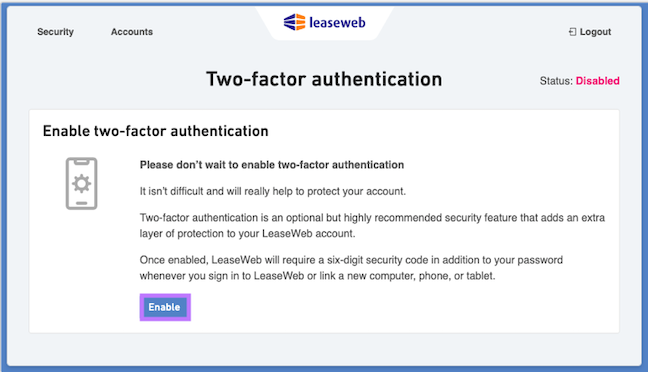
3. Enabling and Selecting Authentication Methods
Click on the Enable button. You will be presented with 2 options for setting up two-factor authentication: App or SMS. Selct the App option.
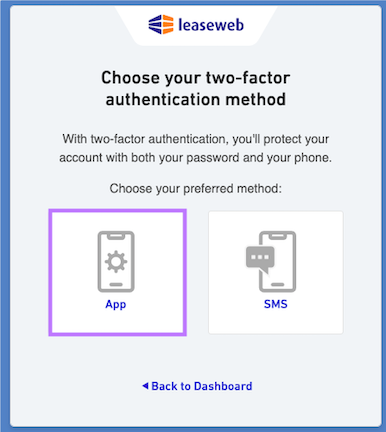
4. Scan the QR Code
A QR code will be shown on the screen.
- Open the Trusona app, and tap on the Settings menu
- Tap 2-step verification (TOTP)
- Scan the QR code
- Type in the number you see from the Trusona app
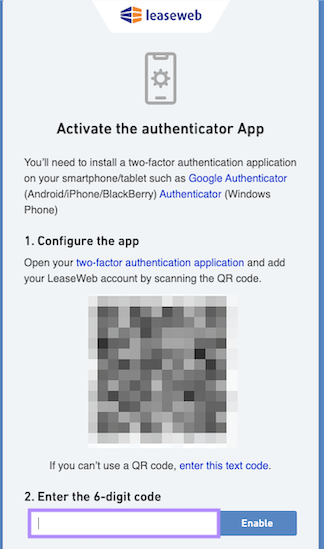
5. Finalize
Enter the code from the app into the screen, then click Enable. It should now show that two-factor authentication is activated.
You will also be asked if you trust the device. Selecting the checkbox means you will not have to go through the additional verification code step. However, this also increases security risks. Please make a decision based on your company's policies
Setup complete! The next time you log in to Leaseweb and are prompted for a One-time passcode, you can use the Trusona app to log in.