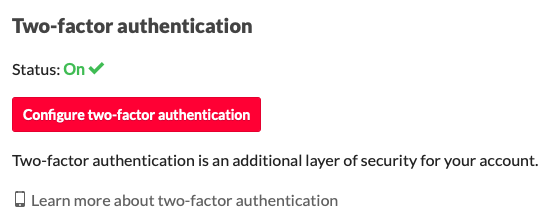Installing the Trusona App
Before you get started with the instructions below you'll need to install and register with the Trusona App.
- Download the Trusona App on the Apple App Store or Google Play Store.
- Follow the registration steps in the App.
- Verify your email by clicking the link from Trusona.
- You're setup and ready to go!
1. Log in to itch.io
Log in to your itch.io account
2. Account Settings
From the main page, click on the arrow icon next to your profile icon. This will reveal a dropdown menu. Click on Settings
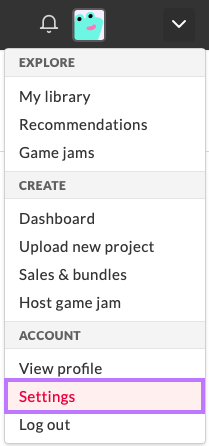
3. Profile Settings
On your Settings page, locate the Basics section from navigation bar on the left. Under Basics should be a Profile subsection. Click on it.
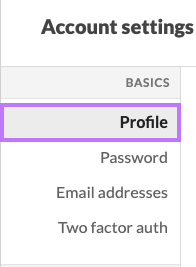
4. Two-factor authentication Settings
Scroll Down to the Two-factor authentication settings and click on the red Configure two-factor authentication button
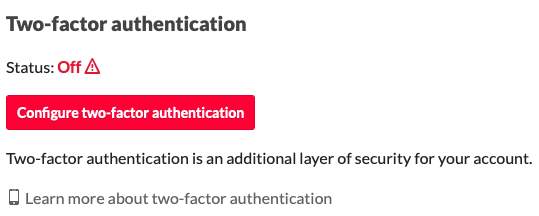
5. Proceeding Steps
You will need to re-enter your password to continue. You will then be given a brief summary of the two-factor authentication setting. Make sure to have the Trusona app installed on your mobile device before clicking on Set up using an app.
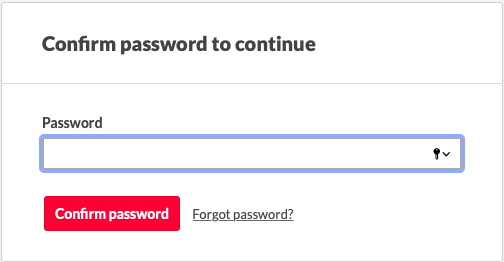
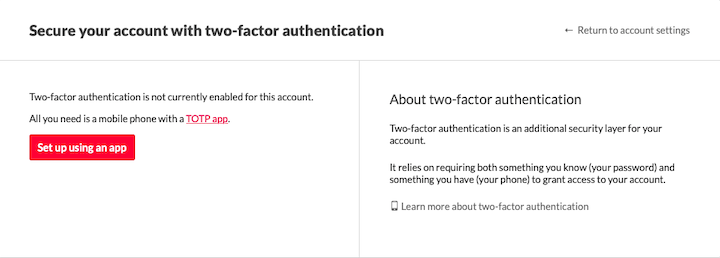
6. Scan the QR Code
A QR code will be shown on the screen.
- Open the Trusona app, and tap on the Settings menu
- Tap 2-step verification (TOTP)
- Scan the QR code
- Type in the number you see from the Trusona app
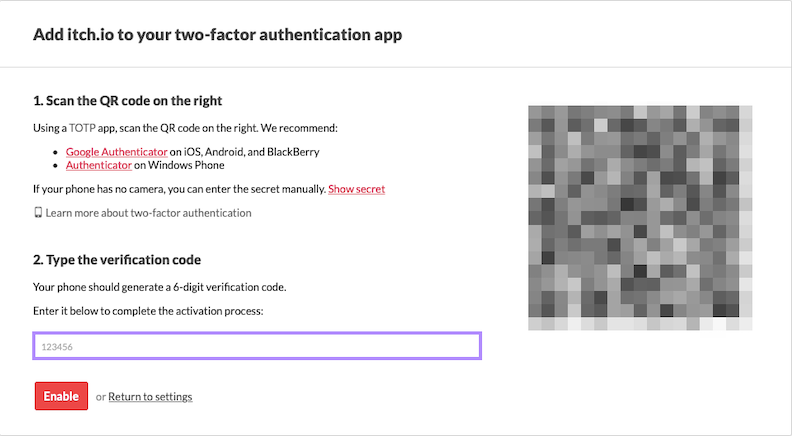
7. Finalize
Enter the code from the app into the screen, then click Enable. You will also be prompted to save backup codes for account access should you not have access to the app. Make sure to store them someplace securely
It should now show that two-factor authentication is On.
Setup complete! The next time you log in to itch.io and are prompted for a One-time passcode, you can use the Trusona app to log in.