Installing the Trusona App
Before you get started with the instructions below you'll need to install and register with the Trusona App.
- Download the Trusona App on the Apple App Store or Google Play Store.
- Follow the registration steps in the App.
- Verify your email by clicking the link from Trusona.
- You're setup and ready to go!
Ionos 2-Factor Authentication Guide
1. Log in to Ionos
Log in to your Ionos Account
2. Account Settings
Go to Account Settings from the home page. Under the Account Settings page, locate the Two Factor Authentication page.
3. Security Check
You might be prompted to re-enter your password again. Type it in and click to continue
4. Initialize 2-Factor authentication
Before proceeding, be sure to have the Trusona app installed on your mobile device. Then, click on Set up 2-factor authentication
5. Scan the QR Code
A QR code will be shown on the screen.
- Open the Trusona app, and tap on the Settings menu
- Tap 2-step verification (TOTP)
- Scan the QR code
- Click on Confirm to proceed
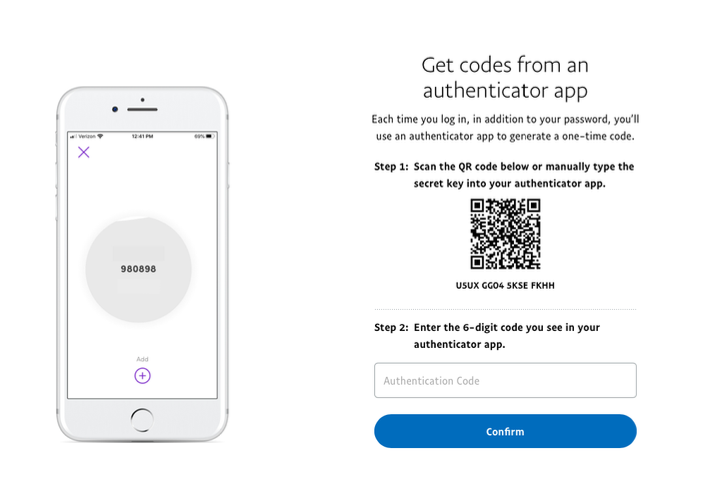
6. Finalize
Enter the code from the app into the box labeled Enter Code, then click Confirm. It should now show that 2-Factor authentication is enabled.
You will also be prompted to save a recovery code for account access should you not have access to the app. Make sure to store it someplace securely.
Setup complete! The next time you log in to Ionos and are prompted for a One-time passcode, you can use the Trusona app to log in.

