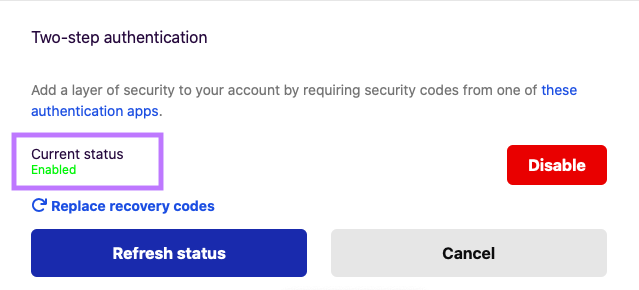Installing the Trusona App
Before you get started with the instructions below you'll need to install and register with the Trusona App.
- Download the Trusona App on the Apple App Store or Google Play Store.
- Follow the registration steps in the App.
- Verify your email by clicking the link from Trusona.
- You're setup and ready to go!
1. Log in to Firefox
Log in to Firefox Accounts
2. Enabling Two-step authentication
On your account page, locate the Two-step authentication section and click on the blue Enable button on the right.
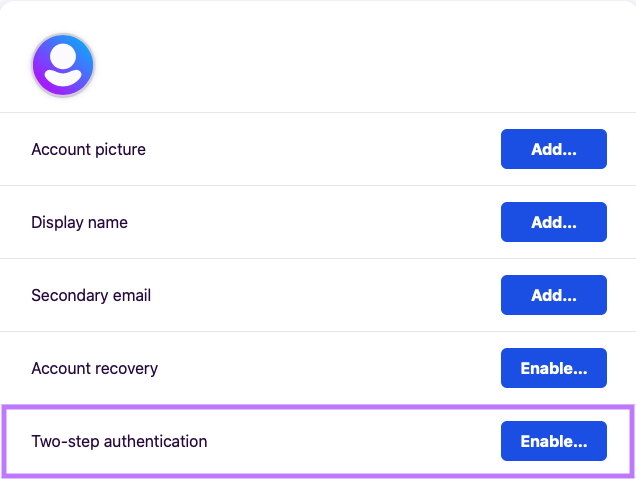
3. Scan the QR Code
A QR code will be shown on the screen.
- Open the Trusona app, and tap on the Settings menu
- Tap 2-step verification (TOTP)
- Scan the QR code
- Type in the number you see from the Trusona app
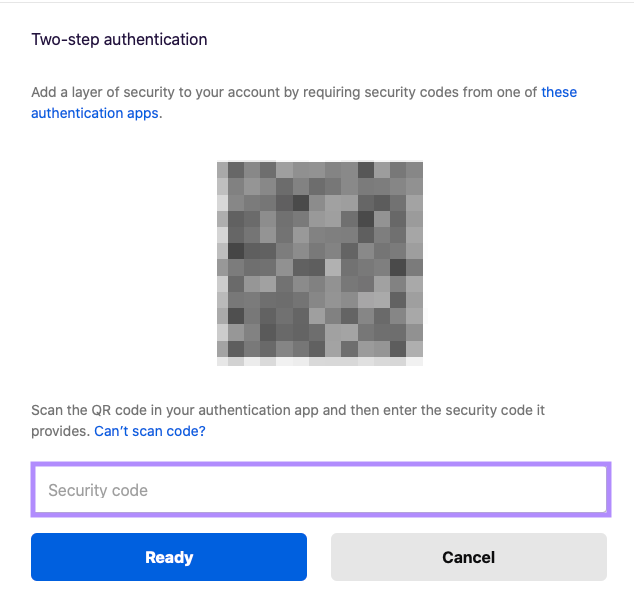
4. Backup Codes
You will receive a list of backup codes to use in the event you are unable to use the authenticator app. Be sure to save them in a secure location.
The next page will ask you to enter one of these codes for verification purposes. Enter one of the backup codes and click to continue
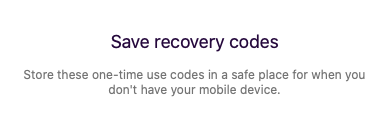
It should now show that Two-step authentication is Enabled.
Setup complete! The next time you log in to your Firefox account and are prompted for a One-time passcode code, you can use the Trusona app to log in.