Installing the Trusona App
Before you get started with the instructions below you'll need to install and register with the Trusona App.
- Download the Trusona App on the Apple App Store or Google Play Store.
- Follow the registration steps in the App.
- Verify your email by clicking the link from Trusona.
- You're setup and ready to go!
Please note that this documentation may not be up to date. For additional information, please click on the Drupal Official Documentation link below
1. Log in to Drupal
Log in to your Drupal.org Account
2. Logged in as Username
Click on the tab labeled Logged in as (username).
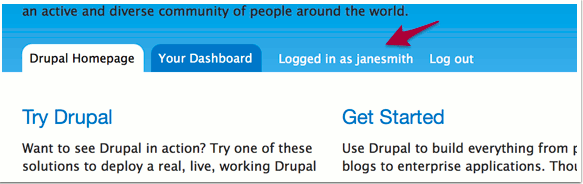
3. Security Setup Steps
From the Account Page, click on the Security tab and then select Setup Application.
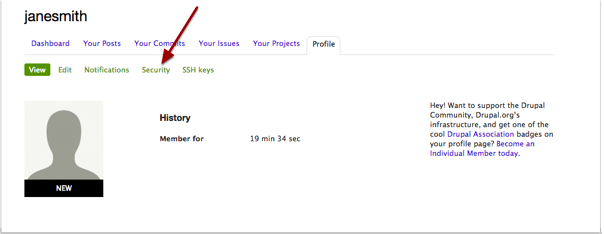
4. Password and App Setup
You will be prompted to re-enter your account password. Enter it and before proceeding, make sure you have the Trusona app installed on your mobile device.
5. Scan the QR Code
A QR code will be shown on the screen.
- Open the Trusona app, and tap on the Settings menu
- Tap 2-step verification (TOTP)
- Scan the QR code
- Type in the number you see from the Trusona app
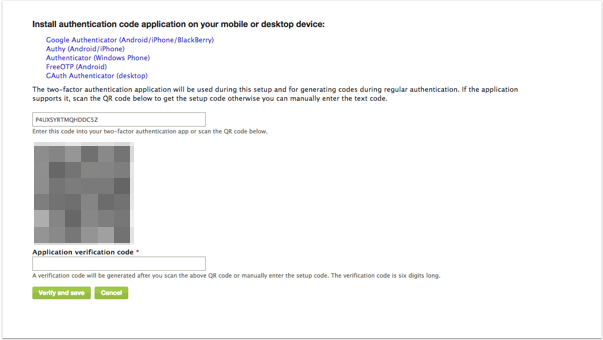
6. Finalize
Enter the code from the app into the screen, then click Verify and save. You also have the option to select if the browser can be trusted. ONLY choose the trusted option if you are the only one who controls and uses the device.
You will also be prompted to save backup codes for account access should you not have access to the app. Make sure to store them someplace securely.
If everything is set up correctly, you should receive a confirmation email. The next time you log in to Drupal and are prompted for a One-time passcode, you can use the Trusona app to log in.

