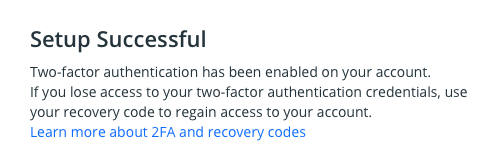Installing the Trusona App
Before you get started with the instructions below you'll need to install and register with the Trusona App.
- Download the Trusona App on the Apple App Store or Google Play Store.
- Follow the registration steps in the App.
- Verify your email by clicking the link from Trusona.
- You're setup and ready to go!
1. Log in to Docker
Log in to Docker.
2. Account Settings
Click on Account Settings.
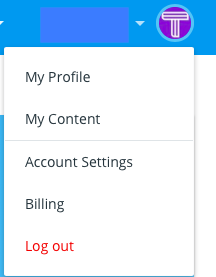
3. Enabling Two-Factor Authentication
Click on the Enable two-factor authentication button.
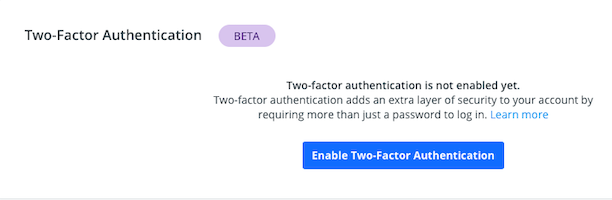
4. Explanation
An explanation will be shown of the setup. Make sure you have the Trusona app installed on the chosen device and then click to proceed.
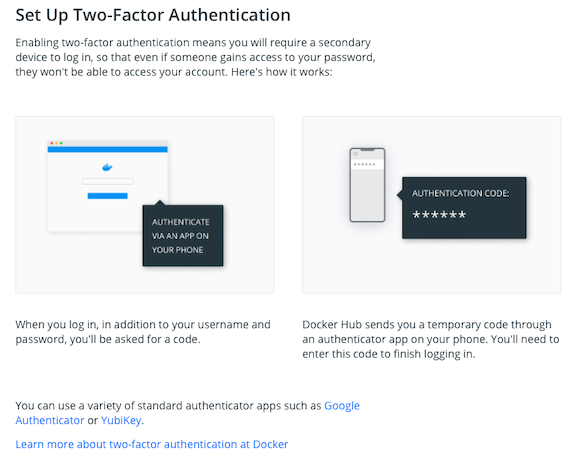
5. Scan the QR Code
A QR code will be shown on the screen.
- Open the Trusona app, and tap on the Settings menu
- Tap 2-step verification (TOTP)
- Scan the QR code
- Type in the number you see from the Trusona app
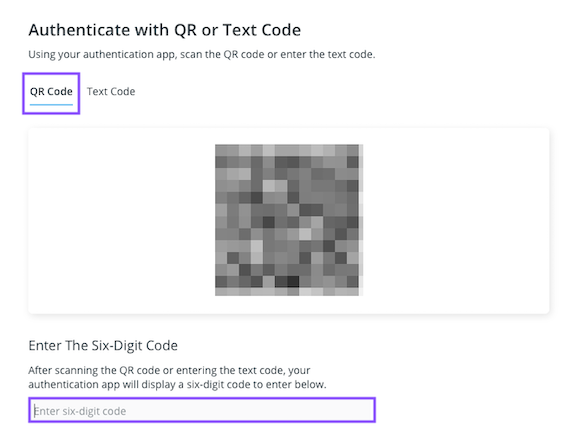
6. Finalize
Enter the code from the app into the screen, then click to proceed. It should now show Setup Successful.
The next time you log in to Docker and are prompted for a One-time passcode, you can use the Trusona app to log in.