Installing the Trusona App
Before you get started with the instructions below you'll need to install and register with the Trusona App.
- Download the Trusona App on the Apple App Store or Google Play Store.
- Follow the registration steps in the App.
- Verify your email by clicking the link from Trusona.
- You're setup and ready to go!
Bluehost Two-Factor Authentication Offical Guide
Bluehost Legacy Accounts
1. Log in to Bluehost
Log in to Bluehost
2. Access Accounts
From the home page, click on the Accounts menu located at the top of the page.
3. Submenu Selection
From the submenu that appears, click on the Passwords option
4. Two-Factor Authentication
Scroll down to the Two-Factor Authentication section and follow the prompts as follows.
Bluehost Newer Accounts
5. Log in to Bluehost
Log in to Bluehost
6. Access Account and Tokens
From the home page, click on the Accounts icon located at the top right-hand corner of the page. From the options displayed, click on the Validation Token option.
7. Scan the QR Code
A QR code will be shown on the screen.
- Open the Trusona app, and tap on the Settings menu
- Tap 2-step verification (TOTP)
- Scan the QR code
- Type in the number you see from the Trusona app
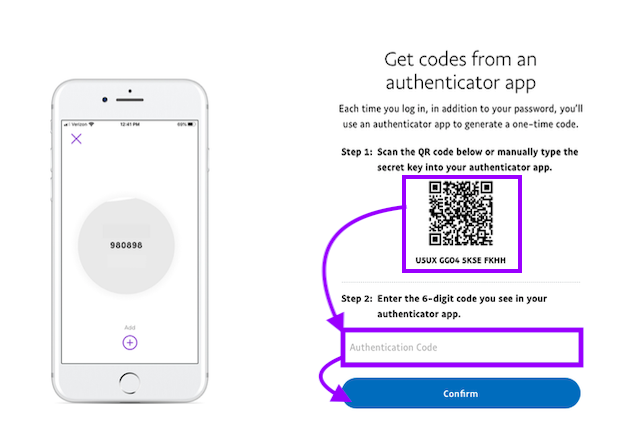
8. Finalize
Enter the code from the app into the screen, then click Verify Token.
Setup complete! The next time you log in to Bluehost and are prompted for a One-time passcode, you can use the Trusona app to log in.

