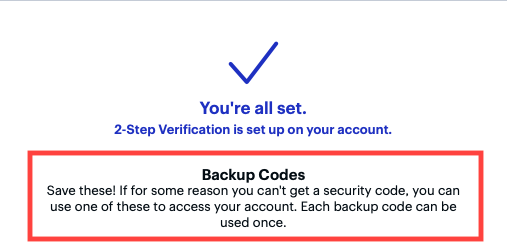Installing the Trusona App
Before you get started with the instructions below you'll need to install and register with the Trusona App.
- Download the Trusona App on the Apple App Store or Google Play Store.
- Follow the registration steps in the App.
- Verify your email by clicking the link from Trusona.
- You're setup and ready to go!
1. Log in to
Log in to your Best Buy account
2. Access Account Settings
From the dropdown menu, click on Account Settings.

3. Account Security
On the Account Settings page, locate the Security section and click on the Set Up 2-Step Verification.
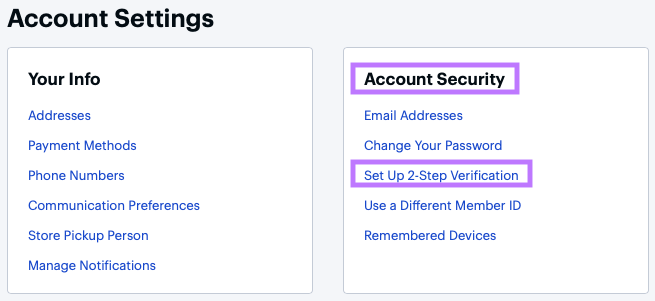
4. Security Code Options
You will be shown 2 options for receiving a security code needed to complete the process. Choose the Authenticator App and click on Get Codes by App
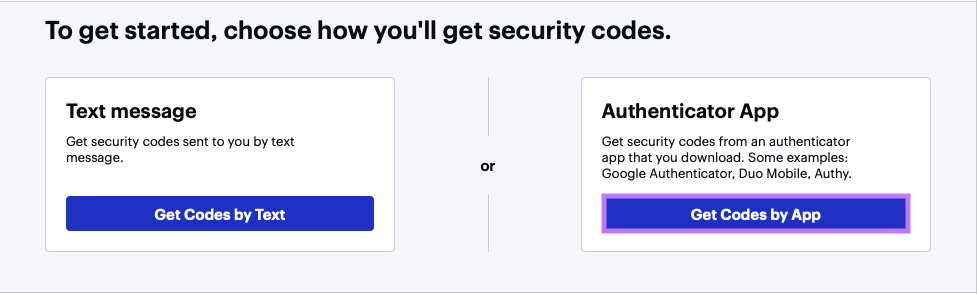
5. Scan the QR Code
A QR code will be shown on the screen.
- Open the Trusona app, and tap on the Settings menu
- Tap 2-step verification (TOTP)
- Scan the QR code
- Type in the number you see from the Trusona app
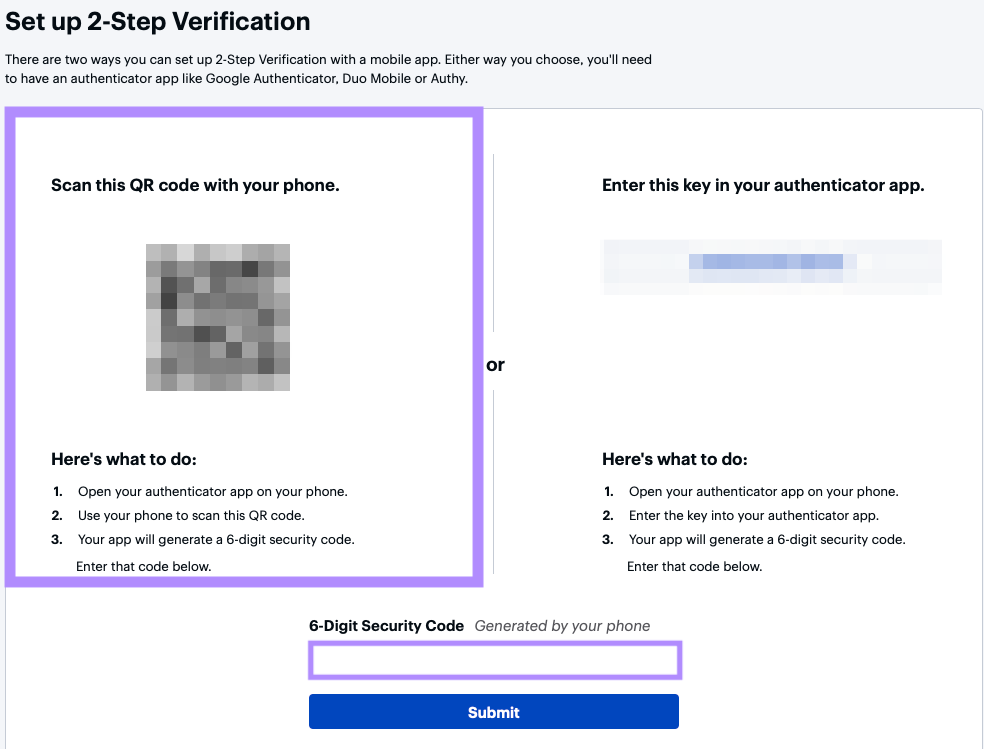
6. Finalize
Enter the code from the app into the screen, then click Submit It should now show that 2-step verification is set up on your account.
You will also be prompted to save backup codes for account access should you not have access to the app. Make sure to store them someplace securely.
Setup complete! The next time you log in to Best Buy and are prompted for a One-time passcode, you can use the Trusona app to log in.