Installing the Trusona App
Before you get started with the instructions below you'll need to install and register with the Trusona App.
- Download the Trusona App on the Apple App Store or Google Play Store.
- Follow the registration steps in the App.
- Verify your email by clicking the link from Trusona.
- You're setup and ready to go!
1. Log in to Autodesk
Log in to Autodesk
2. Access the Settings
From the dropdown menu, click on Settings
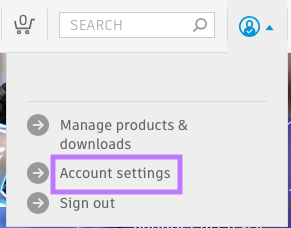
3. Locating the Security Settings
On the Settings page, locate and click on the security settings tab.

4. Setting Up 2 Step Verification
Locate the 2 Step Verification section and click on the Set Up button.

5. Password Verification
You will be prompted to re-enter your password. Type it in and click on Continue to proceed.
6. Scan the QR Code
A QR code will be shown on the screen.
- Open the Trusona app, and tap on the Settings menu
- Tap 2-step verification (TOTP)
- Scan the QR code
- Type in the number you see from the Trusona app
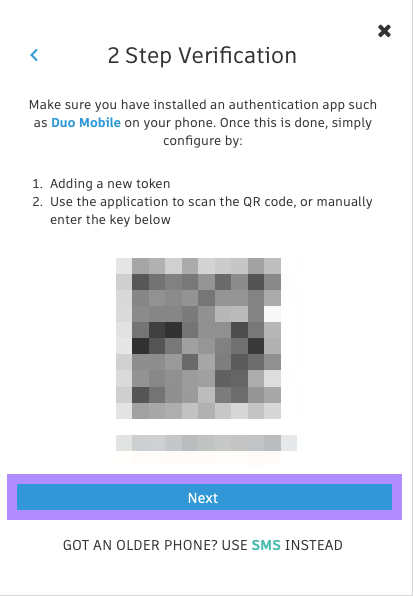
7. Finalize
Click on Next and enter the code from the app into the prompt.
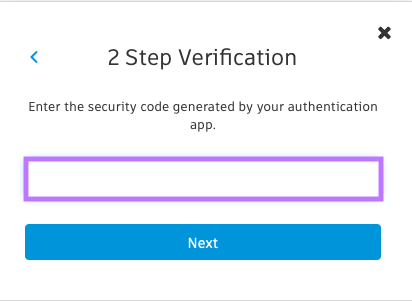
Click on Next It should now show that 2 Step Verification is all set.
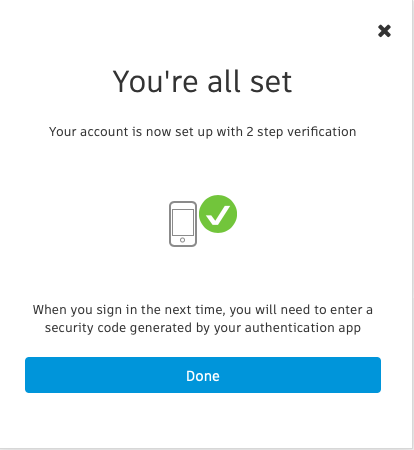
Setup complete! The next time you log in to Autodesk and are prompted for a One-time passcode, you can use the Trusona app to log in.

You will also be prompted to save backup codes for account access should you not have access to the app. Make sure to store them someplace securely.

