Installing the Trusona App
Before you get started with the instructions below you'll need to install and register with the Trusona App.
- Download the Trusona App on the Apple App Store or Google Play Store.
- Follow the registration steps in the App.
- Verify your email by clicking the link from Trusona.
- You're setup and ready to go!
1. Log in to Ashes of Creation
Log in to Intrepid Studios
2. Enabling Two-Factor Authentication
Under Account Actions, click on the orange button labeled Enable Two-Factor Auth
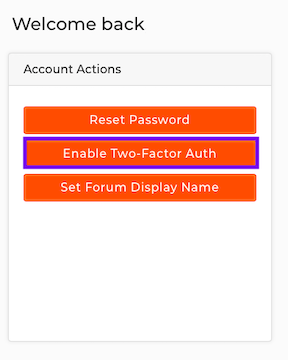
3. Proceeding
Make sure to have the Trusona app installed on your mobile device before proceeding. Once you are prepared to continue, click on Yes, I’m Ready
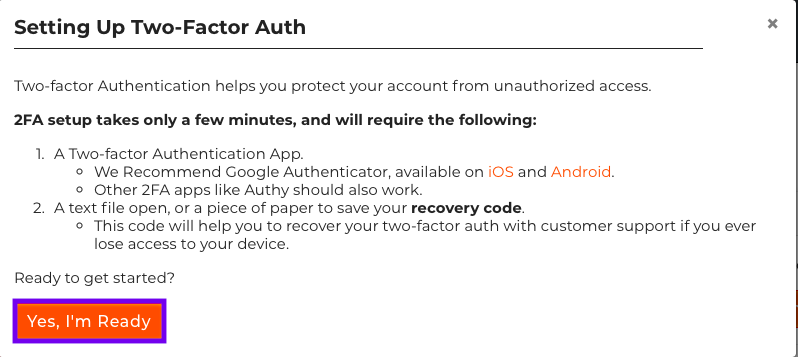
4. Recovery Code
You will also be prompted to save a recovery code for account access should you not have access to the app. Make sure to store it someplace securely. Click on I’ve save my code, take me to Step 2 to proceed.
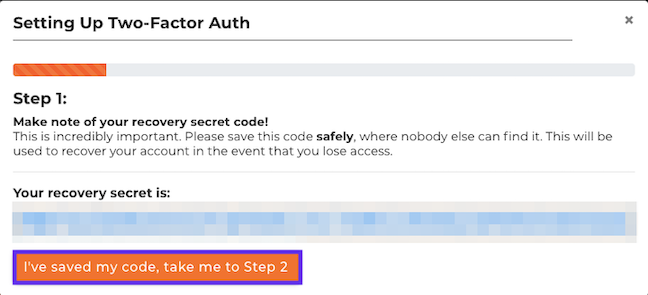
5. Scan the QR Code
A QR code will be shown on the screen.
- Open the Trusona app, and tap on the Settings menu
- Tap 2-step verification (TOTP)
- Scan the QR code
- Type in the number you see from the Trusona app
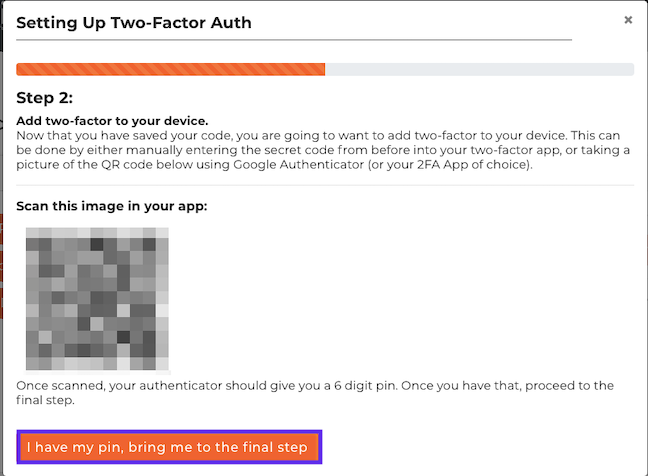
6. Finalize
Click on I have my pin, bring me to the final step. Enter the code from the app into the screen, then click to submit. It should now show that Two-Factor Auth is enabled.
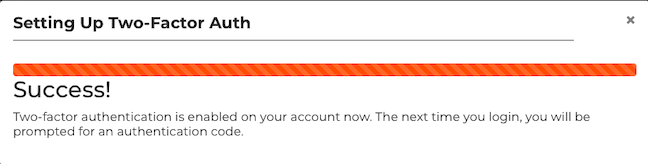
Setup complete! The next time you log in to Ashes of Creation and are prompted for a One-time passcode, you can use the Trusona app to log in.

