Installing the Trusona App
Before you get started with the instructions below you'll need to install and register with the Trusona App.
- Download the Trusona App on the Apple App Store or Google Play Store.
- Follow the registration steps in the App.
- Verify your email by clicking the link from Trusona.
- You're setup and ready to go!
1. Log in to AirVPN
Log in to AirVPN
2. Settings
From the dropdown menu, click on Settings
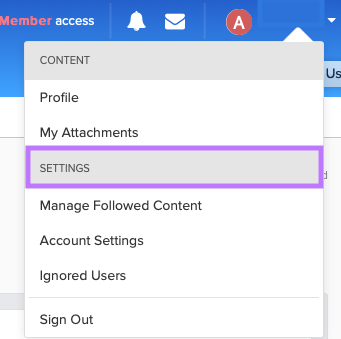
3. Account Security
From the Settings menu, click on Account Security
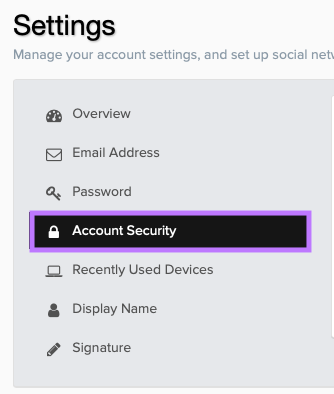
4. Accessing Security Features
You will be prompted to re-enter your password before proceeding. Enter it and then click Reauthenticate
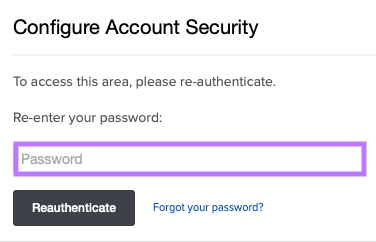
5. Preparing the Authenticator App
A prompt will show explaining the next steps and instruct you to use the Google Authenticator app. However, any authentication app will work, including Trusona's. Make sure to have it installed before clicking on the Enable button.

6. Scan the QR Code
A QR code will be shown on the screen.
- Open the Trusona app, and tap on the Settings menu
- Tap 2-step verification (TOTP)
- Scan the QR code
- Type in the number you see from the Trusona app
You will also be prompted to save a backup code for account access should you not have access to the app. Make sure to store them somewhere safe.
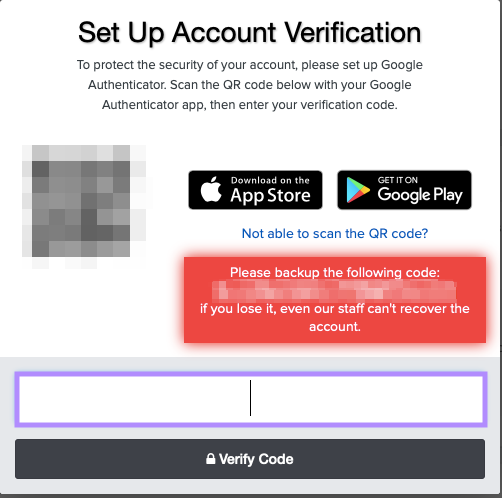
7. Finalize
Enter the code from the app into the screen, then click on Verify Code. It should now show that two-factor authentication is Enabled.
Setup complete! The next time you log in to AirVPN and are prompted for a One-time passcode, you can use the Trusona app to log in.


