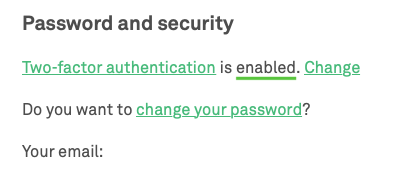Installing the Trusona App
Before you get started with the instructions below you'll need to install and register with the Trusona App.
- Download the Trusona App on the Apple App Store or Google Play Store.
- Follow the registration steps in the App.
- Verify your email by clicking the link from Trusona.
- You're setup and ready to go!
1. Log in to AdGuard
Log in to AdGuard
2. AdGuard Settings
From the home page, click on the Settings tab in the upper-left hand corner.

3. Password and security
Scroll down to the Password and security section. It should say that Two-factor authentication is disabled. Click on the Change link.
Do not click on the 'change your password' link.
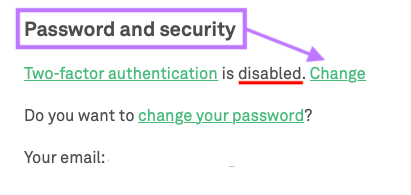
4. Scan the QR Code
A QR code will be shown on the screen.
- Open the Trusona app, and tap on the Settings menu
- Tap 2-step verification (TOTP)
- Scan the QR code
- Type in the number you see from the Trusona app
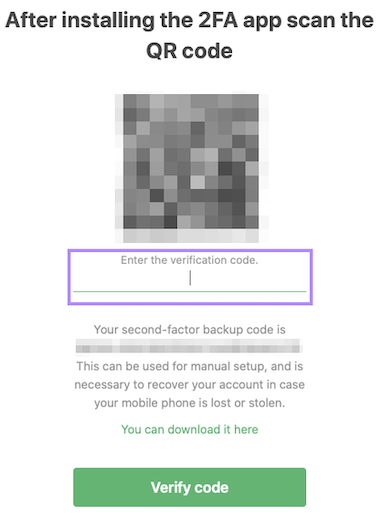
5. Finalize
Enter the code from the app into the screen, then click Verify code It should now show that two-factor authentication is enabled.
Setup complete! The next time you log in to AdGuard and are prompted for a One-time passcode, you can use the Trusona app to log in.