Installing the Trusona App
Before you get started with the instructions below you'll need to install and register with the Trusona App.
- Download the Trusona App on the Apple App Store or Google Play Store.
- Follow the registration steps in the App.
- Verify your email by clicking the link from Trusona.
- You're setup and ready to go!
1Password Two-Factor Authentication Guide
1. Log in to 1Password
Log in to your 1Password Account
2. Profile Settings
Click on your account icon in the upper-righthand corner and select My Profile from the dropdown menu
3. Access Two-Factor Authentication Settings
Select More Options followed by Manage Two-Factor Authentication

4. Preparing for Setup
Before proceeding, make sure to have the Trusona app installed on your mobile device. Then, click on Set Up App
5. Scan the QR Code
A QR code will be shown on the screen.
- Open the Trusona app, and tap on the Settings menu
- Tap 2-step verification (TOTP)
- Scan the QR code
- Click on Next and type in the number you see from the Trusona app
1Password also suggests you save the 16-digit two-factor authentication code. Be sure to store it in a secure place
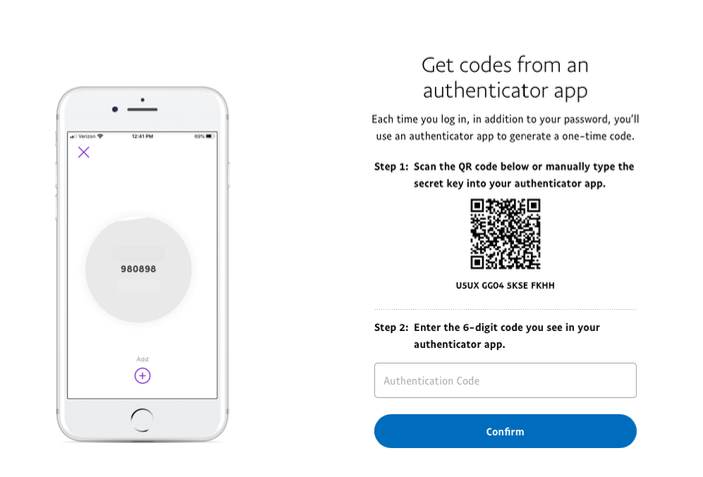
6. Finalize
Enter the code from the app into the screen, then click Confirm It should now show that your account is safeguarded using Two-Factor Authentication.
Setup complete! The next time you log in to 1Password and are prompted for a One-time passcode, you can use the Trusona app to log in.

