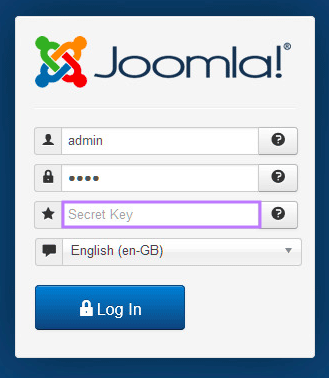Installing the Trusona App
Before you get started with the instructions below you'll need to install and register with the Trusona App.
- Download the Trusona App on the Apple App Store or Google Play Store.
- Follow the registration steps in the App.
- Verify your email by clicking the link from Trusona.
- You're setup and ready to go!
Joomla Two-Factor Authentication Doc
1. Log in to the Backend of Joomla
Log in to your Joomla Backend
2. User Manager Setup
Go to the User Manager page, and click on Edit a User, and then select the Two-Factor Authentication tab.
In the offchance that there is no Two-Factor Authentication tab beinf displayed, you will need to install the correct associated plugin. Go to Plugin Manager and select the Two Factor Plugins. There is generally one for Google Authenticator and one for Yubikey. Select the Google Authenticator option and return to the User Manager page to try again.
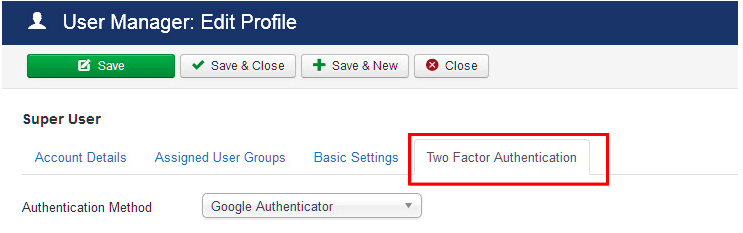
3. Using the Trusona App as the Authenticator
While the page may only show that you can use Google Authenticator for the setup, the Trusona app will work just as well. Make sure to have it installed on your mobile device before proceeding.
4. Scan the QR Code
A QR code will be shown on the screen.
- Open the Trusona app, and tap on the Settings menu
- Tap 2-step verification (TOTP)
- Scan the QR code
- Type in the number you see from the Trusona app
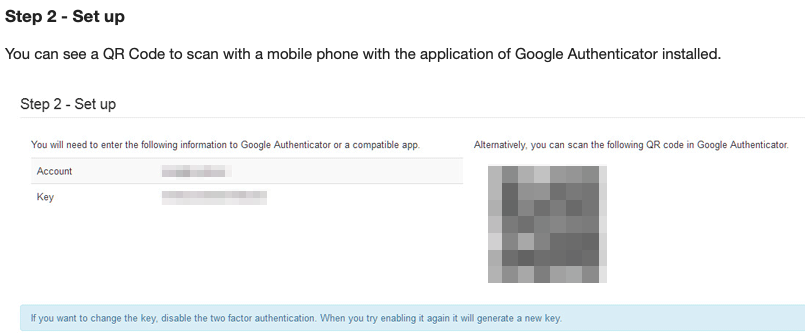

5. Finalize
Enter the code from the app into the screen, then click Save and Close It should now show that two-factor authentication is enabled
Setup complete! The next time you log in to Joomla and are prompted for a One-time passcode, you can use the Trusona app to log in.